Applying for Jobs
The main purpose of PowerDetails for personnel user accounts is to sign up for off-duty, secondary employment, and overtime jobs.
A snap shot of approaching open jobs can be found on the personnel home page when first logging in or you can access the full list by navigating to Jobs on the top menu bar and clicking Job Calendar (displays the monthly calendar view) or Job Search (list view). See Navigating the Job Calendar for more search tips.
Once you have located a job you wish to apply for, click the Job ID to open the job page. If you are eligible to apply for a primary position, you will see the message, "Can Apply as Primary" at the bottom of the page in the Apply Status field.
If you are not eligible to apply, the Apply Status will provide a reason as to why. This will be the result of particular limitations configured by your administrators.

Note: If you have administrative access to manage jobs for this employer, you will instead see the job build screen. If you are working this job, you can either manually assign yourself to the job in the Personnel section or apply from one of the mobile editions of PowerDetails.
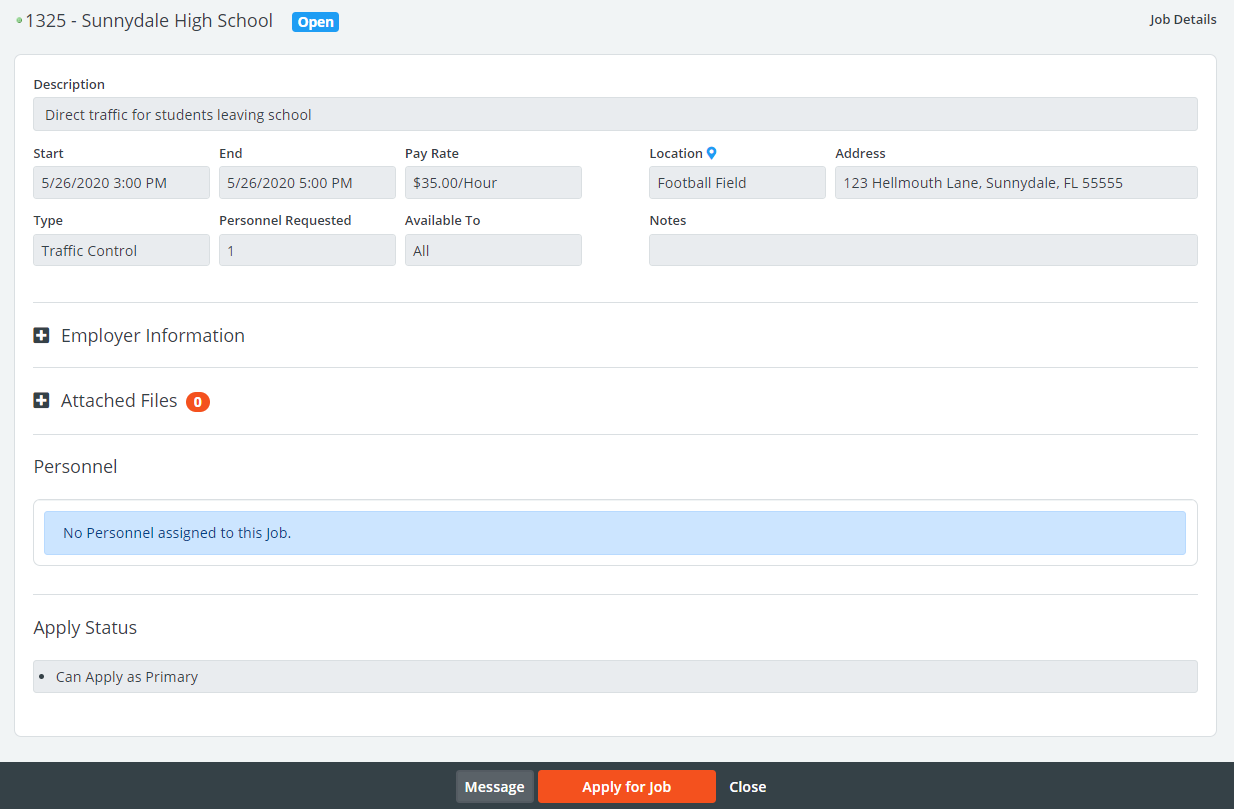
Below are explanations of the fields presented on this page:
| Field/Section | Description |
| Job ID | Unique ID used to reference this job. |
| Job Status | Indicates the status of the job. See the table under Job Statuses for definitions of the different status types. |
| Description | Specific information about this job. |
| Pay Rate | Your hourly pay rate for this job. |
| Type | Category of job. |
| Personnel Requested | How many positions are available for this job. |
| Location | Place where the job will happen. Click the blue icon to open your favorite maps application. |
| Employer | Specific vendor information. |
| Attached Files | If any files have been uploaded to the job by an administrator, they will be available in this section for you to download. |
| Personnel | History of personnel that have applied for or have been assigned to the job along with their current status. Note that some administrators will choose to hide this information. |
| Apply Status | Indicates whether or not you can apply for the job. |
To apply for a primary position on the job, click the Apply for Job button at the bottom of the page.
An agreement set by your administrators will appear. In order to submit your application, you must click Agree.

After submitting your application, your status will either read "Approved" or "Pending" within the Personnel section of the job page. Your status will depend on your administrators's site configurations. If your status is "Pending", this means that your administrators have opted to review all applications before making the final decision as to who should be awarded the job. See Site Configurations and Approving Job Applications for more information.

When an administrator approves your application or if settings permit you to sign up on a first-come, first serve basis, your Status will read as "Approved". When all open positions for the job have been awarded, the job status at the top-right of the page will read as "Filled".
To send a message referencing the job to your administrator or other personnel, click the Message button at the bottom of the page.
Applying As Backup
If a job has been "Filled" and administrators have configured the site to allow you to sign up as a backup, you will see this indicated in the job's Apply Status.
The screen shot below shows a filled job with backups allowed.
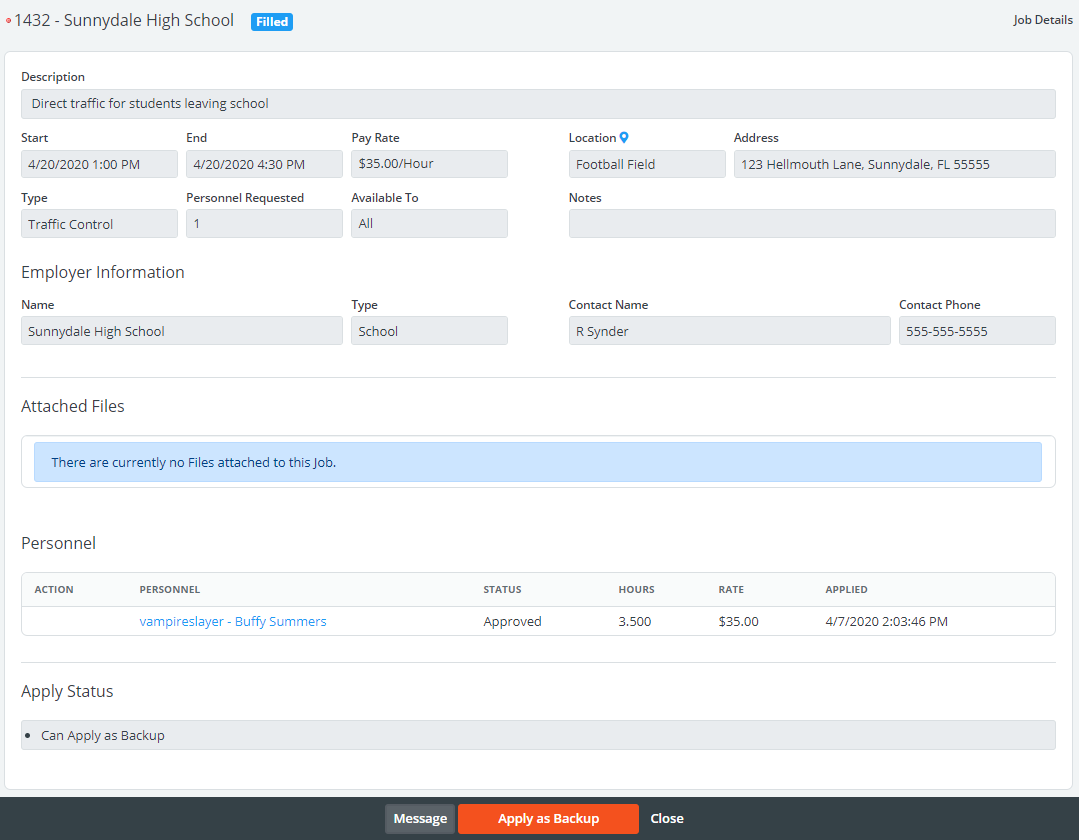
If you are eligible to apply as a backup, click the Apply as Backup at the bottom of the page.
An agreement configured by administrators will appear. You must click Agree in order to submit your backup application.

After your application is submitted, your status will immediately read as "Backup" within the Personnel section on the job.

When A Primary Position Becomes Available
If a primary user cancels, requests to cancel, or is removed from a job, all backups will receive a message to let them know that the job has become available. See Cancelling from Jobs for more information.
Your administrators will set a time frame of exclusive access for any backups on a job. If you do not respond within this time frame, the job will become open for other interested personnel to apply. Administrators may also choose to allow backups to accept the job on a first-come, first serve basis or in order of sign-up. The message sent will indicate when you are able to accept or decline the available position.
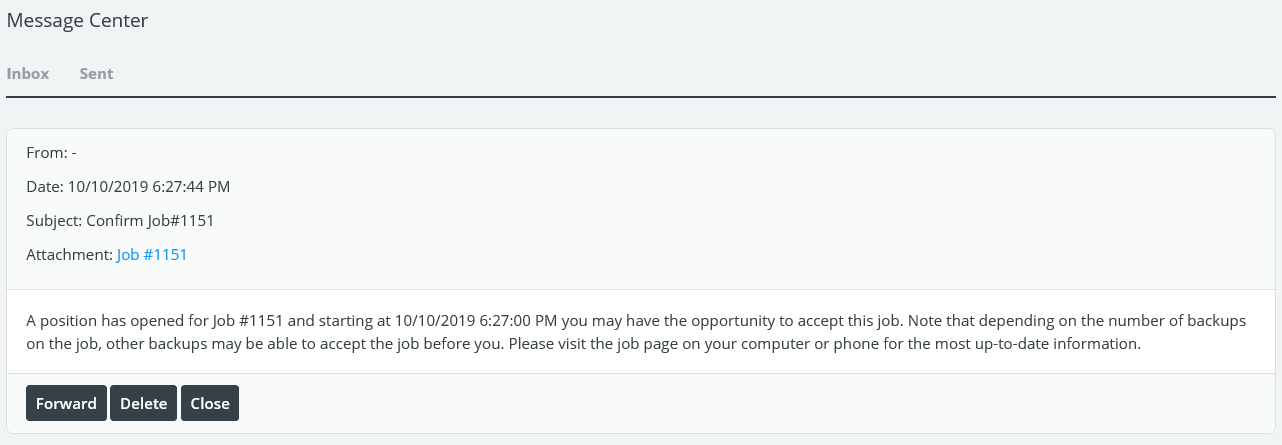
Click the job ID to navigate to the job page from your message inbox, then click Acknowledge next to your name on the job record.

Here, you can indicate whether you accept the primary position. Clicking Decline will either give the opportunity to other backups or to other personnel.
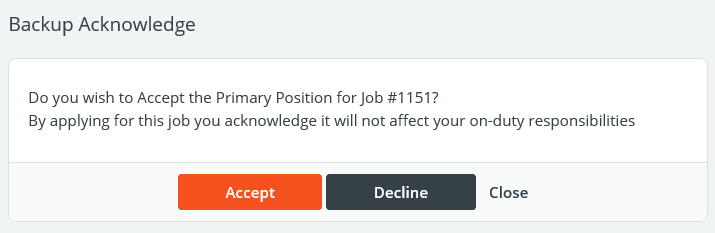
Depending on your site settings, your status will be noted as "Approved" or "Pending" if administrators are required to approve this request.
If applicable, a message will be sent to let the cancelled user once the position is accepted (and approved).
Refresh Threshold Warning
Refresh thresholds limit how many times personnel can refresh a job page. They're used to prevent personnel from:
- "Camping out" for a job (refreshing the page until the detail unlocks).
- Creating bots (software that, in this case, will refresh continually with minimal human use) to get the jobs for them.
- Taking too many resources from the server by requesting the page too frequently.
If an administrator enables/specifies a refresh threshold and an employee refreshes a job too many times, they will see a page with a notice.

The timer will count down from the setting's configured amount of time, then refresh the page.