Cancelling from Jobs
Personnel may have to cancel from a job due to scheduling conflicts, personal commitments that come up, illness, etc. To from a job, first navigate to that job ID via the job calendar or under My Jobs on the personnel home page.

Depending on your site's cancellation settings, button to Cancel or Request to Cancel will be listed next to your name in the Personnel section of the job page. The table below explains how this setting affects when each of these options appear:
| Option | Setting |
| Request to Cancel | If a job falls within the Restricted Cancellation time frame indicated in the site settings, personnel will be able to request a cancellation. If they do so, their status will be listed as "cancel pending" until another user (or backup) is approved to work the job (on the Manual Approval setting, administrators must approve the swap). Only if another user is approved to take their place, is the cancellation request complete. A system notification will be sent once the cancellation has been completed. |
| Cancel | If a job falls outside of the Restricted Cancellation time frame indicated in the site settings, personnel will be able to cancel themselves from the job without having to find a replacement. |
| Cancel (with popup) | If a job is happening within the Prohibited Cancellation time frame in the site settings, personnel will not be able to cancel on PowerDetails. Instead, they must contact and administrator directly to assist them in getting the shift covered. |
| No button | If there is no cancellation button presented, this may mean that administrators have disabled the cancellation feature on your site. |
To cancel or request to cancel the detail, click the Cancel or Request Cancel button, if available.

If administrators have indicated it in the site settings, you may be required to enter a comment as to why you need to cancel. If this occurs, you must type in a reason for the cancellation, then click Yes.
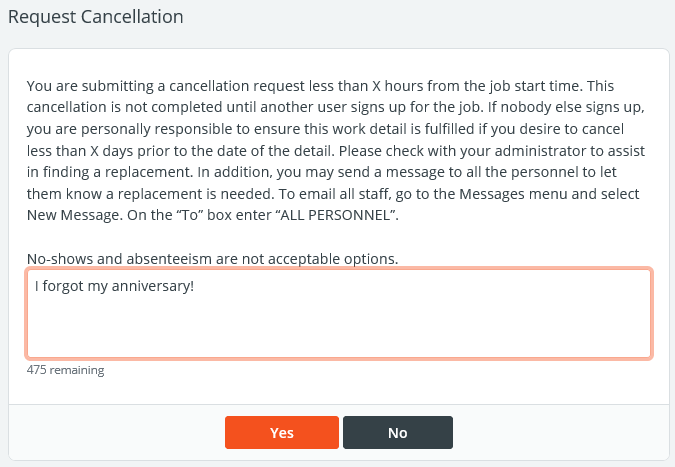
Back on the job page, your status will either read as "Cancelled" or "Cancel Pending" depending on the settings explained in the above section. If your status reads "Cancel Pending" and another employee signs up for the job, you'll receive a message and possibly an alert, depending on your alert settings. Your Apply Status on the job will then read as "Canceled". If another employee doesn't sign up or an administrator doesn't approve your cancellation, you are still responsible for working the job.
To take back a cancellation request once it has been submitted, simply click the Undo Cancellation button next to your name. This button will only be available if the cancellation is not yet complete.
