Personnel Administrators
A personnel administrator is a user with a regular personnel account, but has been given additional permission to manage jobs and invoices for one or more designated employers. Personnel administrators don’t have all the options regular administrators have. They can’t, for example, create new employers or users, edit personnel profiles, or access site configurations. Default permissions for those designated as personnel administrators are:
- Manage employer profile information and locations (excluding the credit or transaction tabs)
- Create and update jobs
- Approve job applications for their employer's jobs (manual approval only)
- Manually assign personnel to jobs
- Manage job security
If you would additionally like for personnel administrators to manage invoices, you may turn these rights on via your site security settings.
To set up an existing personnel profile or a group of personnel as personnel administrators, hover over Advanced on the top menu bar and click Personnel Admins.
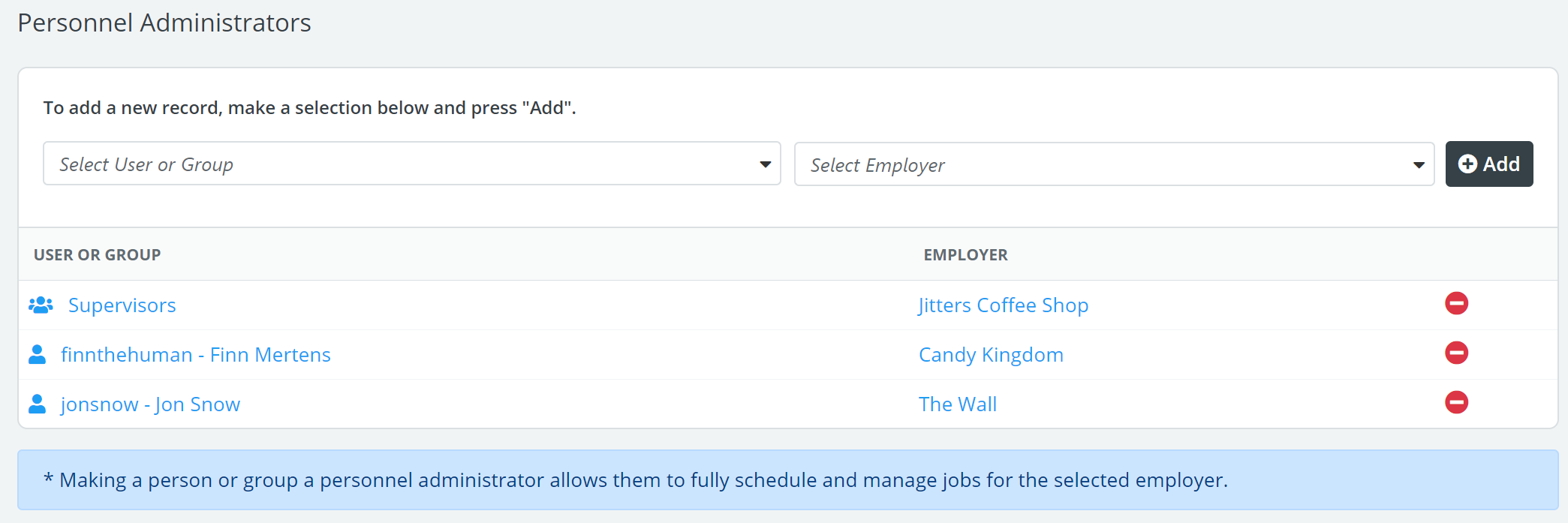
You will see a list of personnel and/or personnel groups, alongside the employers they are permitted to manage jobs for. Personnel may be assigned to more than one employer, but you must assign these administrative privileges separately for each employer.
To add a personnel administrator, begin typing that user’s or personnel group’s name in the User or Group field at the top of the page, and it should pop up for you to select. Click on the name, and then do the same for the Employer field.
After selecting the employer, click Add to the right of the fields. The user or group's administrative privileges are now active.
Note: When you grant a personnel group administrative rights to an employer, all members of that group receive personnel admin privileges.
When personnel administrators log in using their normal user ID and password, the additional menu options for Employers and Jobs will be listed to manage employer profiles and create jobs. If you have given personnel admins permission to manage invoices for their employer, they will also see the Invoice Search page in the Billing menu.