Groups
Personnel groups make it simple to restrict job access to certain groups of people, or for easy messaging capabilities. To create a personnel group, hover over Advanced > Group Search. Click New Group on the right side of the screen. Type in a name for your group and click Save.
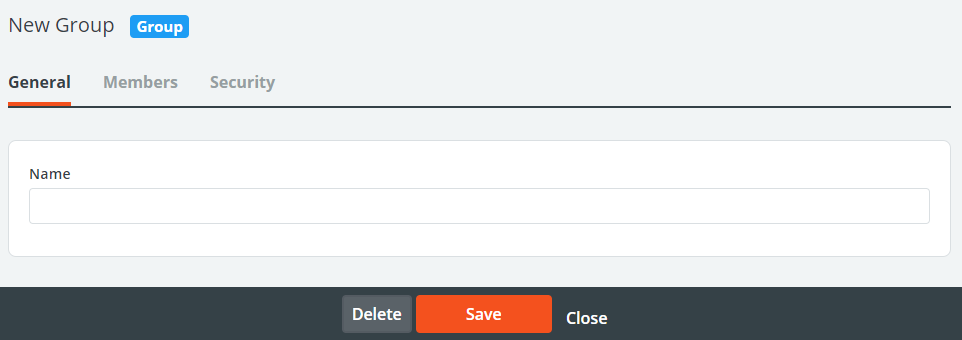
To add personnel to the group, click the Members tab. From here, you can either type in a name or user ID on the left to add a specific user, or click the ![]() icon on the left panel to show a full list of personnel to check or uncheck as a member. After making your selections, click Save at the bottom of the list.
icon on the left panel to show a full list of personnel to check or uncheck as a member. After making your selections, click Save at the bottom of the list.
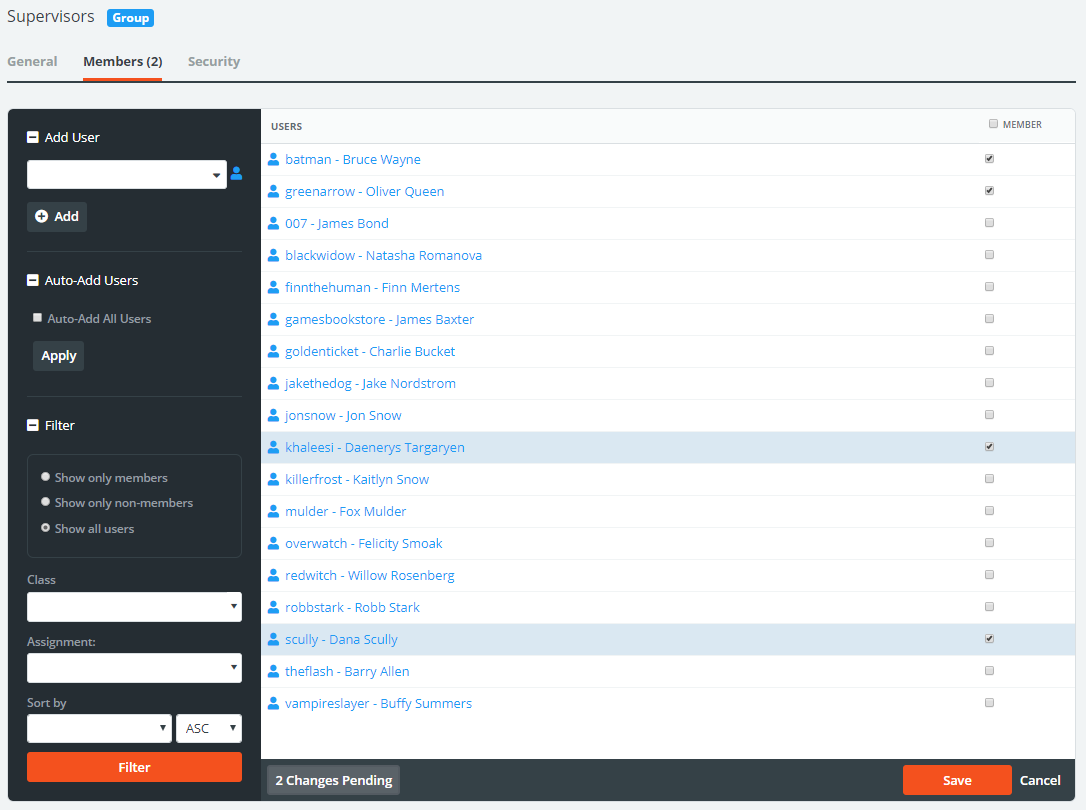
Any future-created personnel can be added to the group automatically by clicking to expand the Auto-Add Users heading on the left side of the page and checking the box.
The Security tab within a group indicates which jobs this group has access to. You can use this tab to allow access to multiple jobs at once, rather than individually from a job’s Security Tab.
Note: ALL PERSONNEL is a default group within PowerDetails. All your future-created personnel will be assigned to this group automatically. To discontinue this, you must go into the ALL PERSONNEL group, uncheck Auto-Add All Users, and click Apply.