Code Tables
When getting started with PowerDetails, administrators must populate the site's code tables. Entries in the 4 code table tabs (Job Types, Employer Types, Personnel Classes and Personnel Assignments) contain category definition options for individual jobs, employers profiles, and personnel profiles. Code Table entries can also assist in organizing data for reporting purposes and to reference in site Rules. To add entries to your code tables, click Advanced, then Code Tables.
At the top of the page under each tab are fields for you to fill in. PowerDetails allows you to customize code tables by adding, editing, and deleting entries. Every field is required, with the exception of Code under the Job Types tab and Rank under the Personnel Assignments tab.
Updates can be made to existing entries by clicking the pencil icon. Checking the box to mark an entry as obsolete will remove it from your list, however, it can always be brought back by checking the Show Obsolete box on the top-left of the grid. After your changes are made, click the button to Update.
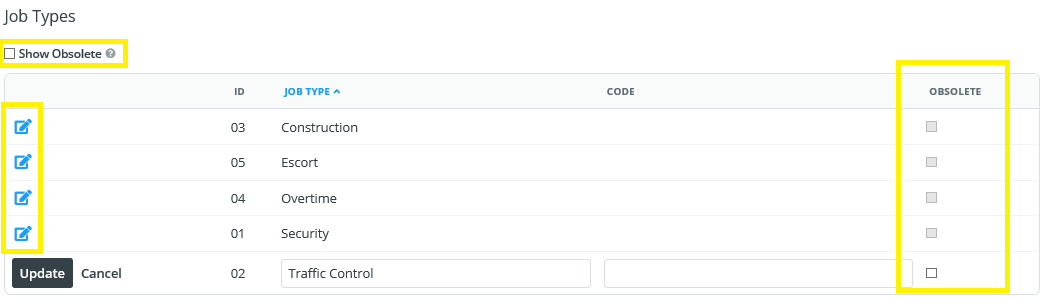
Job Types
The Job Types tab lets you compose a list of general job categories, such as security, traffic control, escort, etc. These will appear as options for you to select from when creating a new job on the calendar.
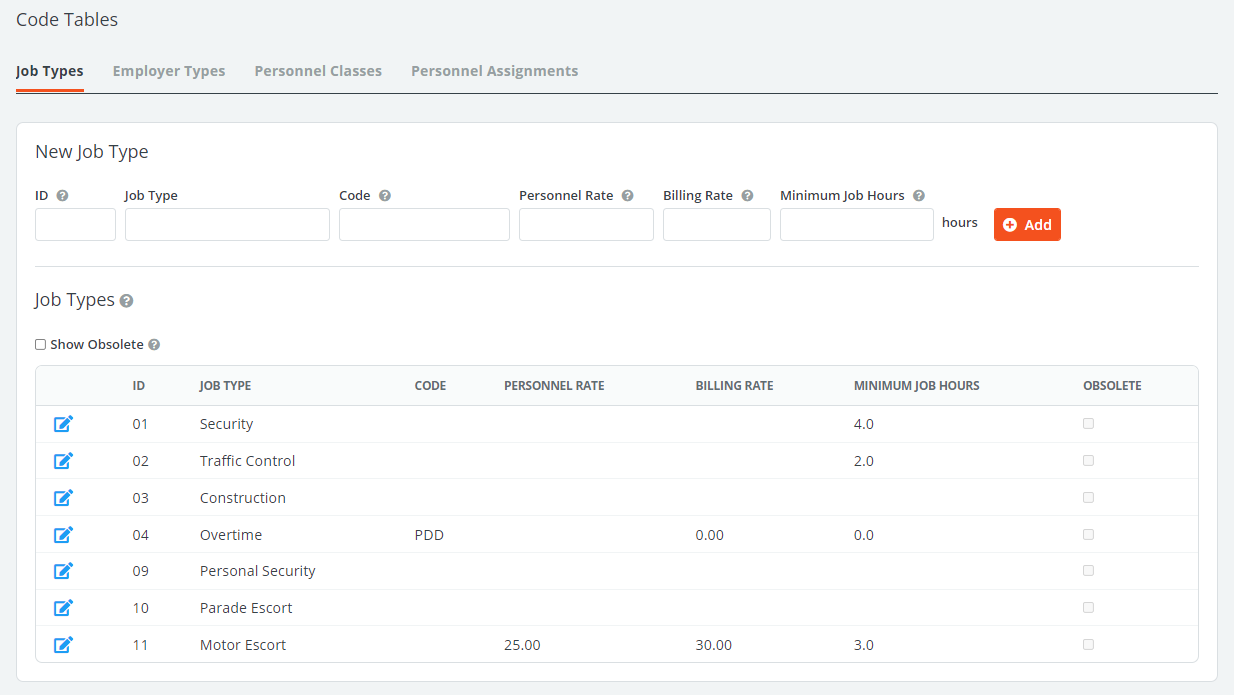
The table below lists details about the data in the Job Types table.
| Field | Description |
| ID | A unique alphanumeric identifier for this Job Type. |
| Job Type | Name for this category of job. |
| Code | Optional field that can be used to map over pay codes if you are using PowerDetails Payroll Integration. |
| Personnel Rate | Lists the general amount per hour your organization pays to the corresponding job type. If your rates are not specifically based on job type, it may be best to leave this as $0.00. See Rates for more information on default rate hierarchies. This feature is only available on the Enterprise Edition of PowerDetails. |
| Billing Rate | Lists the general amount per hour your organization bills clients for that particular job type. If your rates are not specifically based on type, it may be best to leave this as $0.00. See Rates for more information on default rate hierarchies. This feature is only available on the Enterprise Edition of PowerDetails. |
| Minimum Job Hours |
This feature is available for all customers using the Enterprise Edition of PowerDetails. While the Billing Approval feature allows the overriding of site minimum hours when applicable, the Minimum Job Hours by Type feature can specify up front if the minimum hours will be different based on a job's associated type. If a number is entered in the Minimum Job Hours field, this will override what is indicated in your site configuration's Minimum Hours setting. Leave this field blank if you would like to use this global setting for any job type. Note that the Billing Approval feature can still be utilized to override the minimum hours once hours are reported by personnel. |
Employer Types
The Employer Types tab allows you to compose a list of business categories of the vendors personnel will work for, like churches, schools, and retail establishments. These options will appear within the employer profiles. Thinking of how a business might be categorized online through applications like Google or Yelp can be helpful in coming up with these general categories.
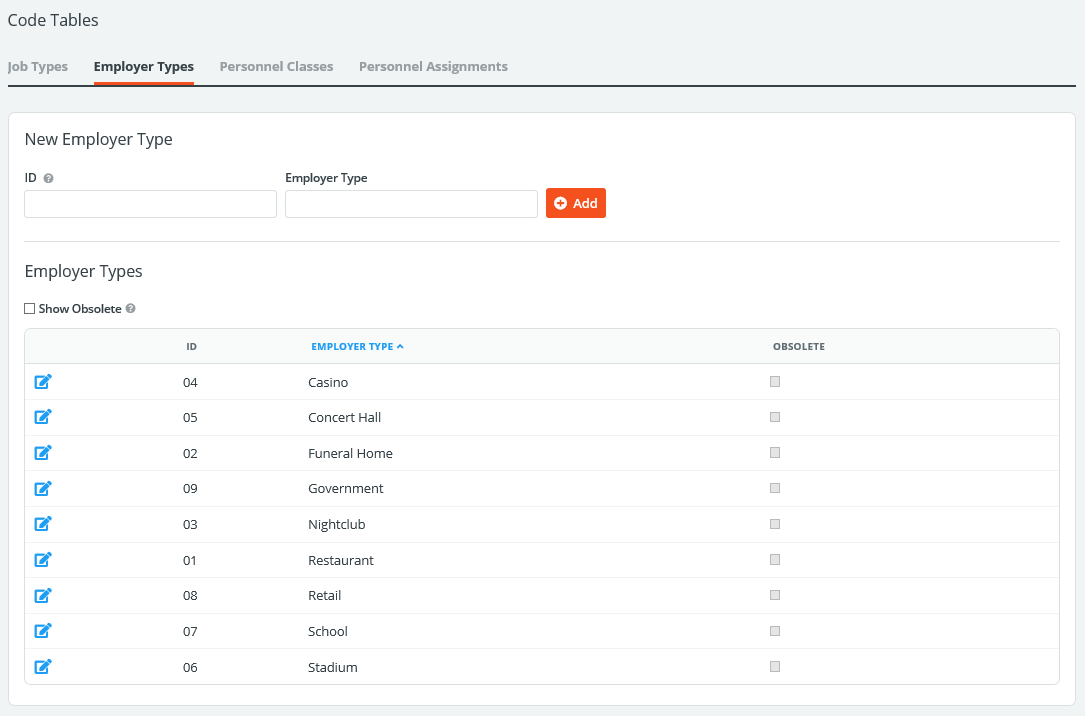
The table below lists details about the columns in the Employer Types table.
| Field | Description |
| ID | A unique, alphanumeric identifier for this Employer Type |
| Employer Type | Name of this category |
Personnel Classes
The Personnel Classes tab contains a list of your employee job titles, like lieutenant, officer, assistant manager, and clerk. These will appear as options for you to select from on personnel profiles.
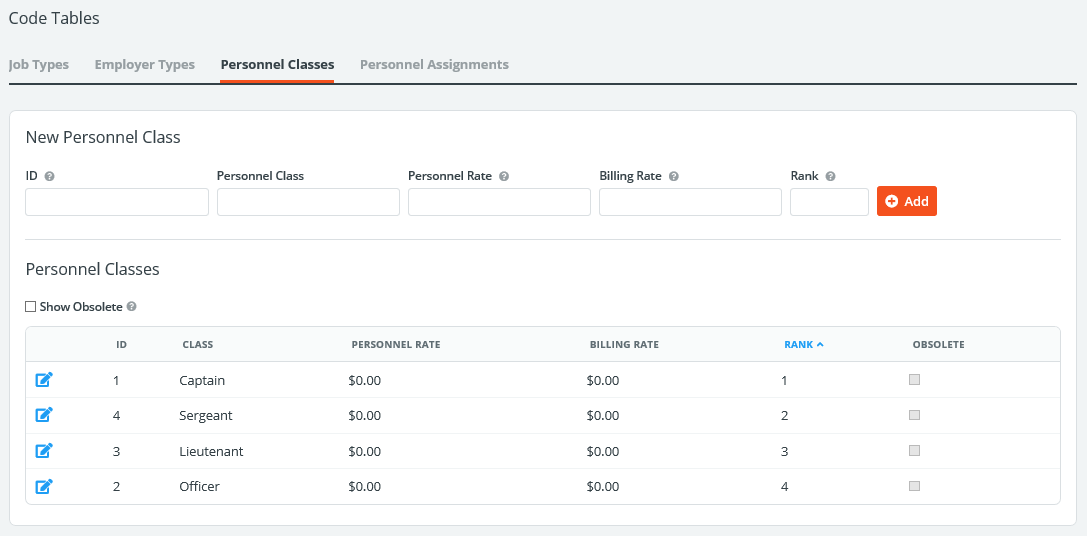
The table below lists details about the columns in the Personnel Classes table.
| Field | Description |
| ID | A unique, alphanumeric identifier for this Personnel Class |
| Class | Title of the Personnel Class |
| Personnel Rate | Lists the general amount per hour your organization pays to the corresponding job class. If your rates are not specifically based on class, it may be best to leave this as $0.00. See Rates for more information on default rate hierarchies. |
| Billing Rate | Lists the general amount per hour your organization bills clients for that particular job class. If your rates are not specifically based on class, it may be best to leave this as $0.00. See Rates for more information on default rate hierarchies. |
| Rank | Defines the hierarchy of employee titles. This can allow for you to use certain restrictions when building a job. See Creating jobs for information about how ranks impact job listings. The highest rank in PowerDetails is 1. Classes are able to share the same numerical rank. |
Personnel Assignments
The Personnel Assignments tab allows you to compose a list of units or squads employees are usually assigned to, such as Patrol, Communications, K9 Unit, and Traffic Unit. These will appear as options for you to select from on personnel profiles.
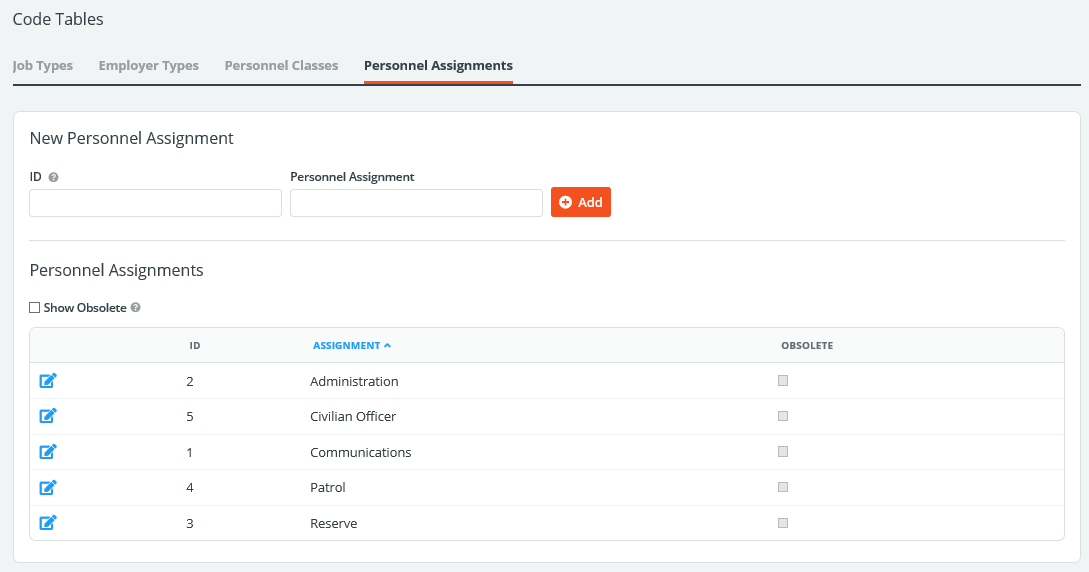
The table below explains the columns in the Personnel Assignments table.
| Field | Description |
| ID | A unique, alphanumeric identifier for this Personnel Assignment |
| Assignment | Name of the unit/squad/department |