Billing Approval
Activating the Billing Approval feature allows administrators the ability to review, make changes to, approve or reject reported hours before they are cemented on an invoice. Billing Approval can also be accessed by personnel administrators to review hours submitted for jobs by their designated employers. To activate this, a permission set must be assigned. See Permission Sets for more information.
The Billing Approval feature can be activated in the site configurations to require review and approval of reported personnel hours, or for both personnel hours and fees. As a default, the Billing History page displays all reported information by personnel. However, when the Billing Approval feature is active, we can choose whether we want personnel to see their original reported information or only the approved information from the administrator.

Once activated, navigate to Billing on the top menu bar and click Billing Approval to view the personnel hours and fees (optional) that have been reported. This page can be filtered using the options on the left panel, or sorted to your choosing to focus on specific details.
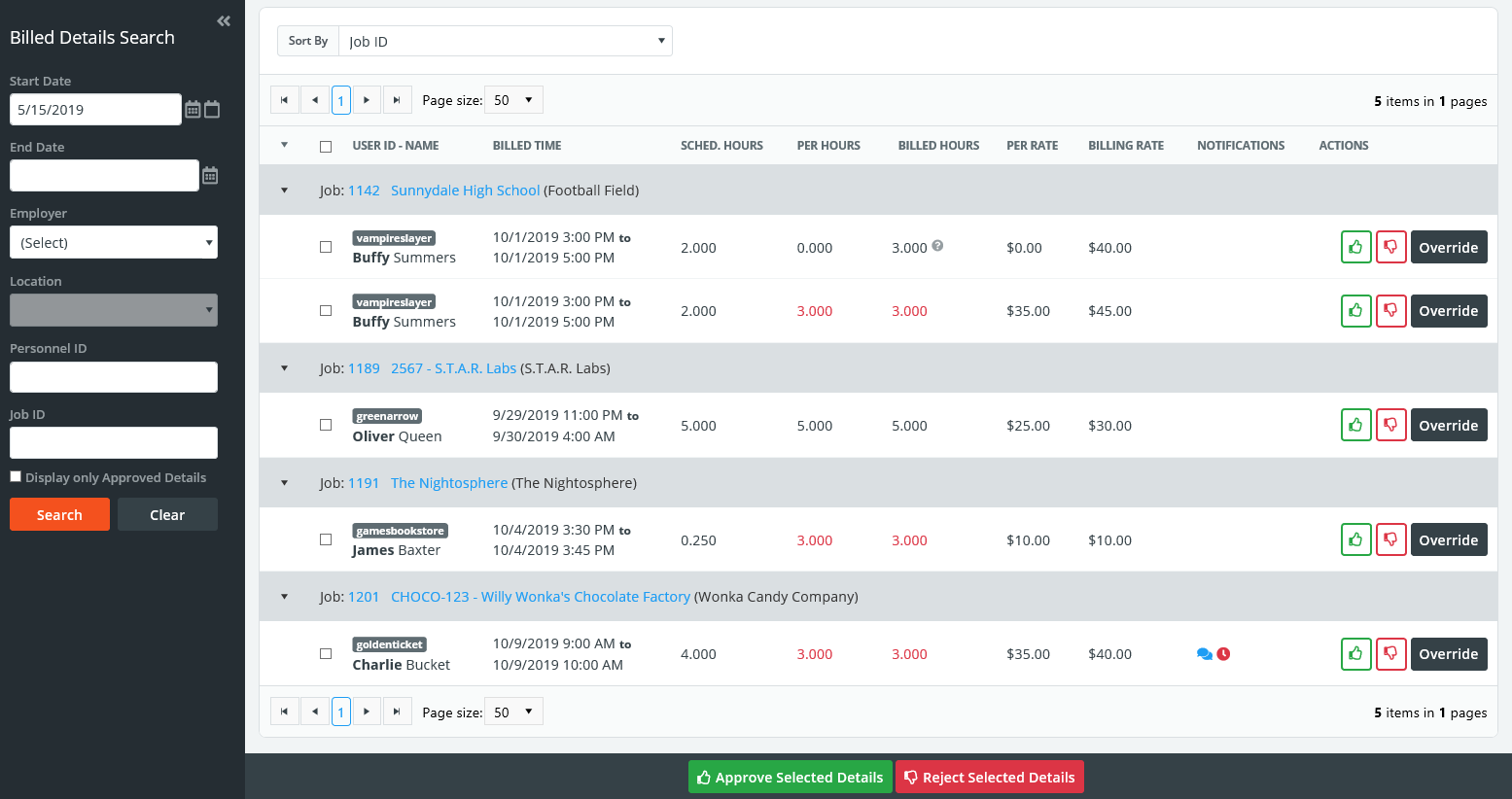
If your settings have indicated that you would like to override any fee information reported, the fees will be denoted by the ![]() icon. Any internal fees reported will be shown with the
icon. Any internal fees reported will be shown with the ![]() icon. Icons displayed in the Notifications column are outlined in the table below:
icon. Icons displayed in the Notifications column are outlined in the table below:
| Icon | Description |
| Displays when a comment is left by personnel when reporting their hours. Hover over the icon to view the comment. | |
| If personnel report different hours than what was originally scheduled, this icon will appear. Hover over the icon to view originally scheduled hours. | |
| If an administrator overrides reported details, they will be required to leave a comment. Hovering over this icon will display what was entered. | |
| Displays next to hours or rates that were overridden. |
If hours were reported under the Minimum Job Hours indicated in your site settings, the rounded hours will display in red font. Hovering over the text will show what was reported.
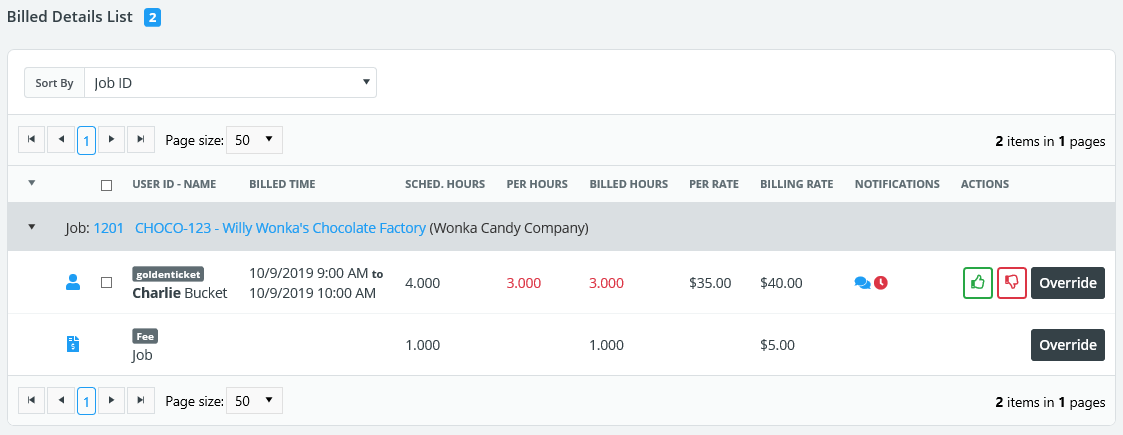
Details that have not yet been approved will appear on invoices, but will show a warning icon ![]() to alert administrators and personnel administrators (if applicable) that this invoice contains details that are still in review.
to alert administrators and personnel administrators (if applicable) that this invoice contains details that are still in review.
![]()
Opening the invoice by clicking the ID will display its line items and indicate which specific personnel/fees are still awaiting approval.
![]()
Approving Reported Details
If the details reported are ready to be approved, you can do so by either clicking the ![]() button by the individual record, or by checking multiple records and pressing the Approve Selected Details at the bottom of the page. Note that approving personnel that have associated fees will automatically approve the fees as well.
button by the individual record, or by checking multiple records and pressing the Approve Selected Details at the bottom of the page. Note that approving personnel that have associated fees will automatically approve the fees as well.
Searching Previously Approved Details
If you need to make corrections or to review any previously approved details, check the box at the bottom of the filter panel that reads Display Only Approved Details.
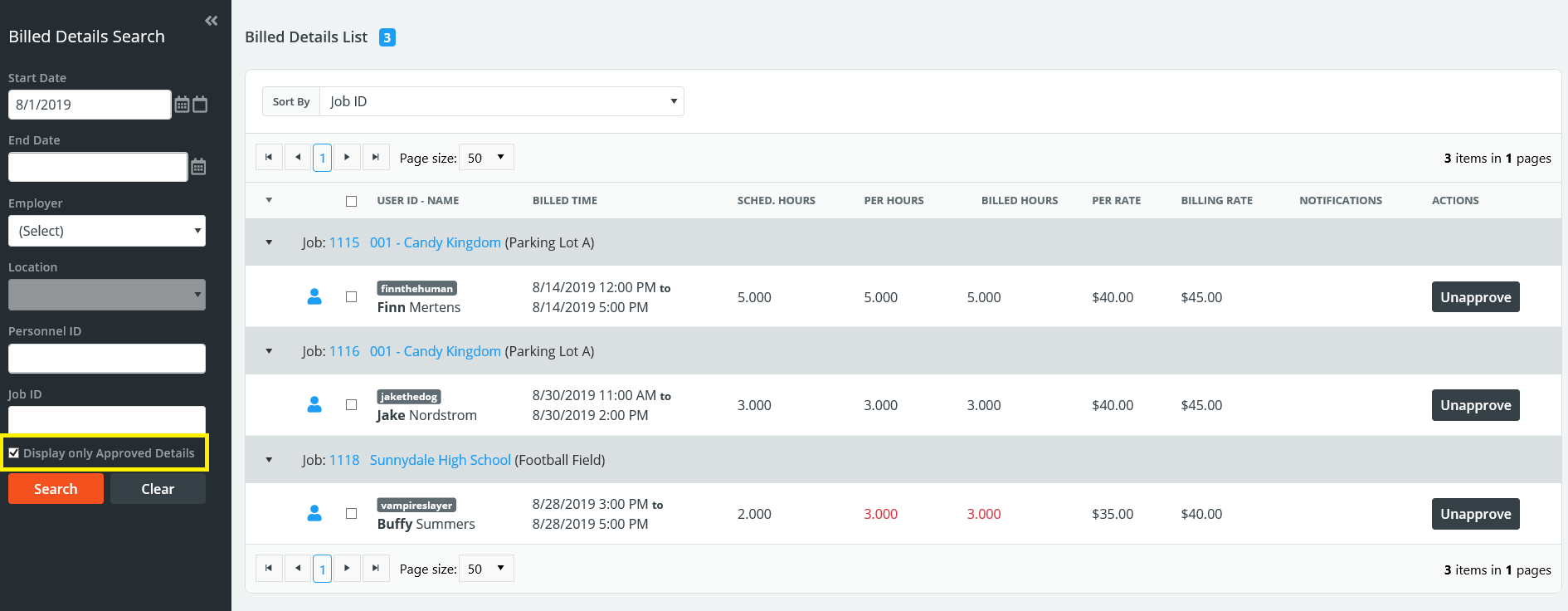
If you need to make any changes to these approved details, press the Unapprove button. Doing so will send the detail back to the previous screen. To navigate back to the main page, simply uncheck the Display Only Approved Details checkbox and press Search. You can then make any needed changes and approve the detail again.
Overriding Reported Details
To make changes to the reported hours or rates, click the Override button next to the reported detail.
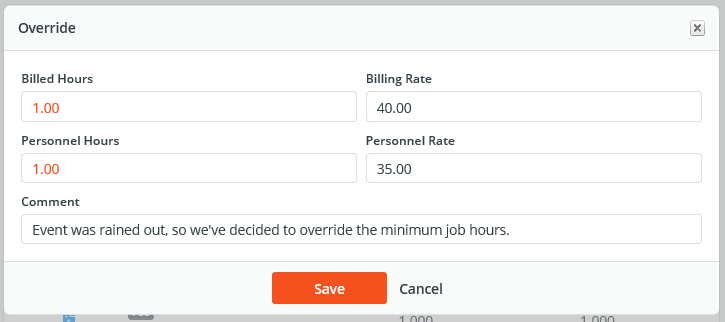
Here, admins can override the billed hours/rates being charged to the employer, or paid hours/rates for personnel. If any changes are made, a comment is required so that your explanation for overriding information can be referenced later. Finally, click Save to complete the override.
The information entered will automatically be updated on the invoice. Once the detail is ready to be approved, press the Approve button to lock this detail on the invoice and remove the warning icon.
Rejecting Reported Details
If the reported details are incorrect and need to be reported again, press the ![]() button on the Billing Approval screen or the Reject link on an invoice. Multiple details can be rejected from the Billing Approval screen by checking the boxes next to the listed details and pressing Reject Selected Details at the bottom of the page. Note that fees attached to specific personnel will also be rejected.
button on the Billing Approval screen or the Reject link on an invoice. Multiple details can be rejected from the Billing Approval screen by checking the boxes next to the listed details and pressing Reject Selected Details at the bottom of the page. Note that fees attached to specific personnel will also be rejected.
Rejecting a detail will send it back into the "Bill Pending" status. When details are in this status, job information can be modified and/or hours can be reported once again with the corrected information.