Permission Sets
There are 3 different user roles in PowerDetails: Administrators, Personnel (or Personnel Administrator) and Employer users. Permission Sets allow administrators to revoke access to certain default features or add selected features to individuals in any user role. This allows you to create a tailored user experience with limited accessibility. Administrators can create these under the Advanced menu, hovering over Permission Sets and clicking New Permission Set.
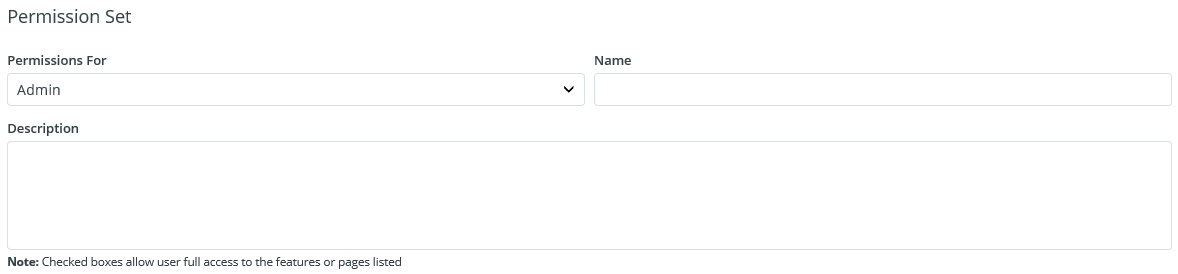
Choose the type of user role you would like to create special permissions for in the Permissions For Section. Next, enter a name to identify the permission set, and a description of this particular user experience.
In the bottom section of the page, simply check or uncheck any of the features listed for this particular user role to add or revoke access and press Save.
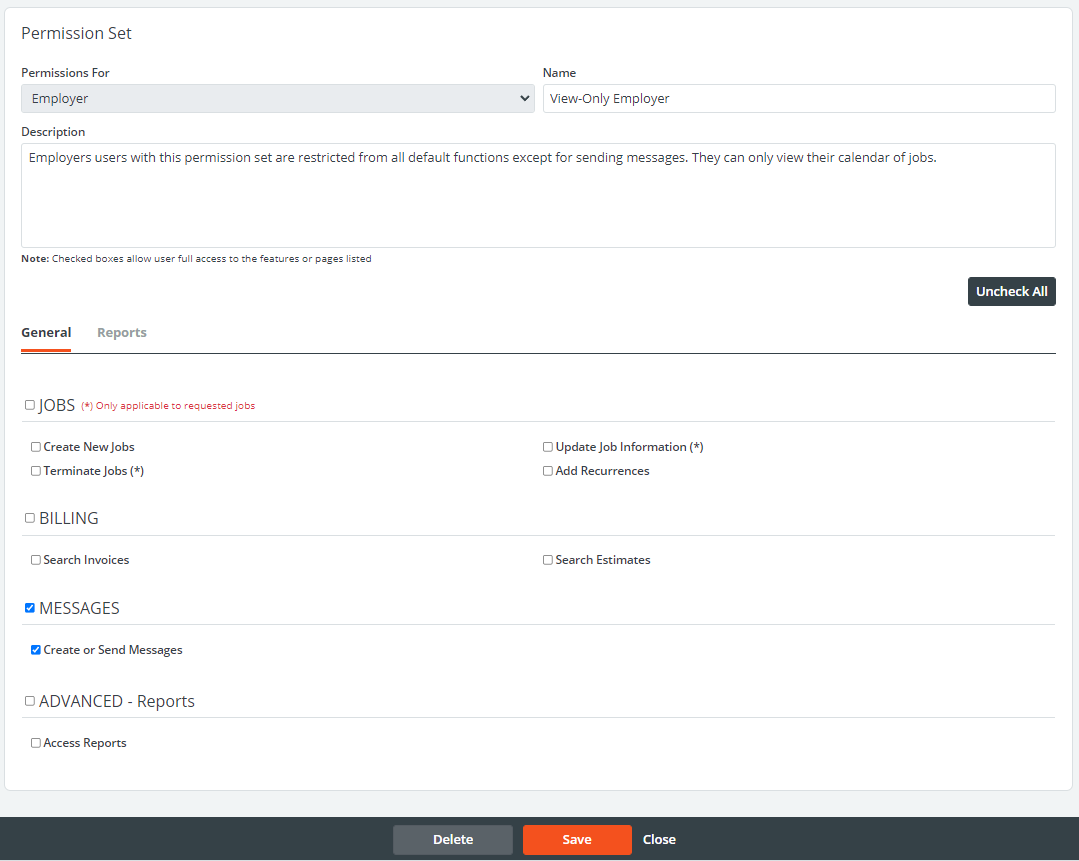
Note: By default, only administrators have access to Reports. If you would like to give access to a personnel or employer user, contact support@powerdetails.com. We will be able to upload a desired report to your permission set so it can become available to users you'd like to give access to.
Once the Permission Set is saved, go to the appropriate user profile that you want to assign it to. Simply choose the appropriate permission from the drop down menu and press save.
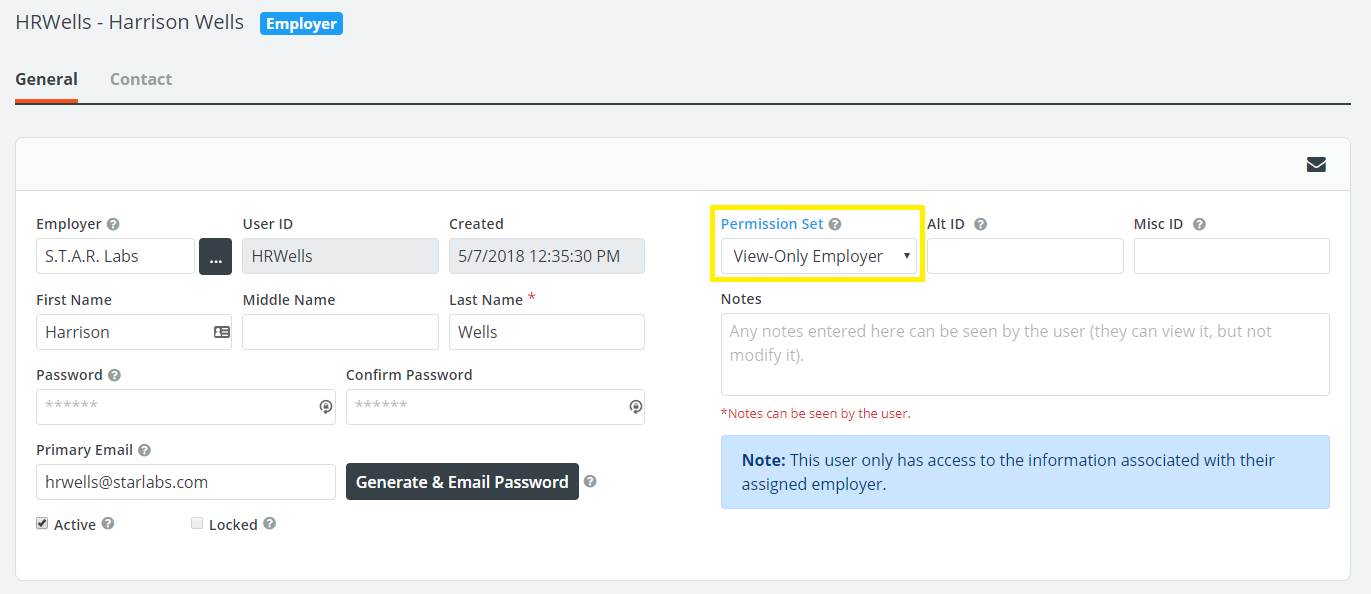
Note: After assigning a new Permission Set the user will need to log out and log back in for the restrictions to become activated.