Job Sets
Job sets are one of the tools PowerDetails uses to keep job distribution fair among personnel. This feature allows administrators to indicate when a range of jobs open, rather than it being dictated solely by your Max Application Time Frame or by each job individually.
To access this feature, hover over Jobs, then Job Sets on the top menu bar and click Job Sets. This page lists all job sets created that are either in effect or expired and haven't been deleted. As we can see, Job Sets can be created well in advance!
Any job set with the Built column checked indicates that apply times have been generated (applicable only to Seniority and Random job sets).
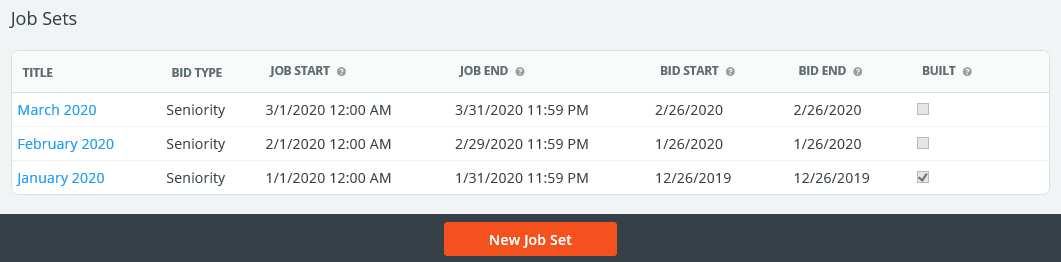
Creating and Modifying Job Sets
To create a new job set, hover over Jobs, then Job Sets on the top menu bar and click New Job Set, or click the New Job Set button at the bottom of the list page.
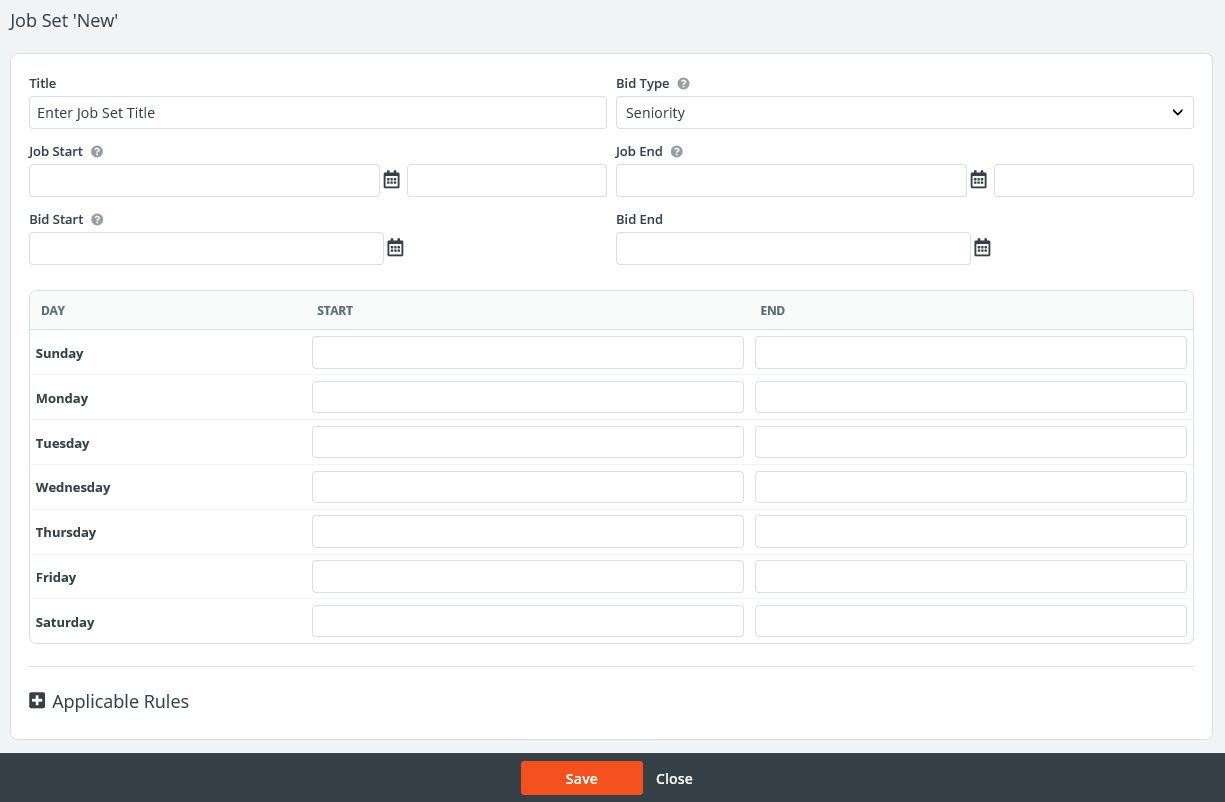
The table below explains the fields on this page.
| Field | Description |
| Title | Name of the job set. It is best practice to name your job set based on the date range you are affecting, for example, "January 2020". |
| Bid Type |
Drop-down menu allowing the user to select one of the following:
|
| Job Start/End | All jobs within this range will be locked (unless “Exclude from job sets” is checked on the job page) until the bidding begins. |
| Bid Start/End | Range of dates/times that applications can begin. When "Fixed Bid Time" is selected as the Bid Type, only Bid Start will be available since jobs simply unlock at this specified date/time. |
| Start/End Times | When "Seniority" or "Random" is selected as the Bid Type, the appropriate Sunday through Saturday fields appear, allowing you to enter the times of day personnel can sign up for jobs within the date range specified under Job Start and Job End. Sign-up times will be automatically generated between these times. |
Once this form is completed, press Save. Modifications to a job set can be made anytime prior to the Bid Start Date/Time.
If the "Seniority" or "Random" type was selected, the system will display the calculated time increment between apply times. This calculation is based upon all active personnel, the number of seniority levels, and the total bid time frame.
Note: Personnel will be able to see jobs posted on the calendar before the bid time, so don't worry if the increment is a lower number! This just indicates how much time they will have before another person is also allowed to begin bidding. This does not lock them out of the system, the competition jobs just increases. Using Rules can help prevent the initial applicants from picking up too many jobs at once.
Below is an example of a job set based on seniority. Per its configurations below, this job set indicates that jobs in February will unlock on January 26th at 3:00 PM. At that point, personnel will be able to apply for jobs in order of their designated seniority. The apply times will continue until 5:00 PM, at which point, all personnel will be able to continue submitting applications.
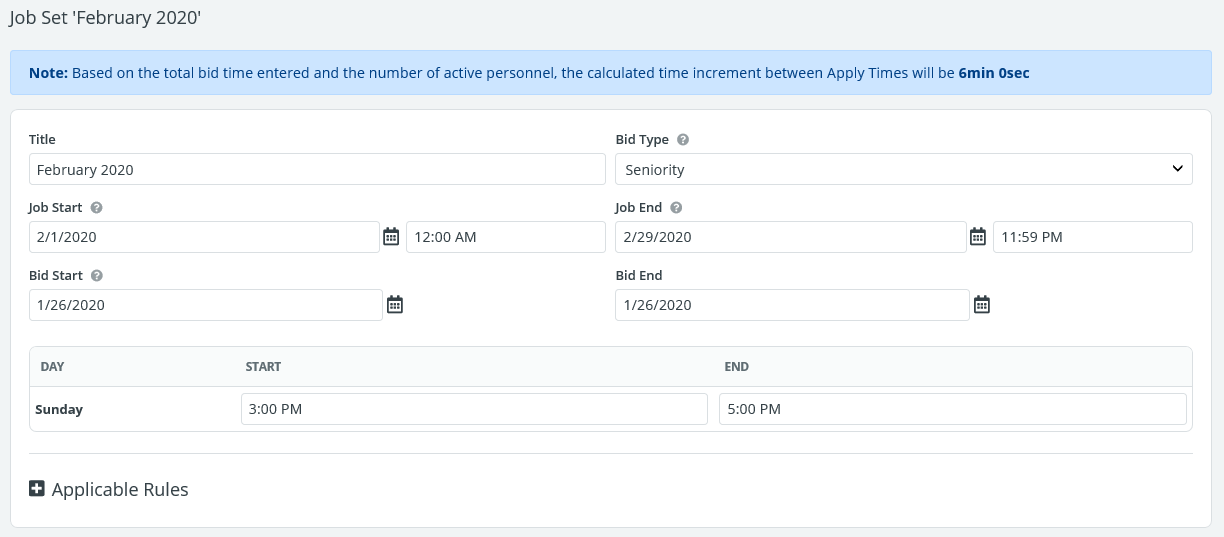
Generating Apply Times
To generate apply times for your personnel based on the Seniority or Random bid type you selected, click Generate Apply Times at the bottom of the page. The screen shot below shows a generated sign-up order for a Seniority bid type.
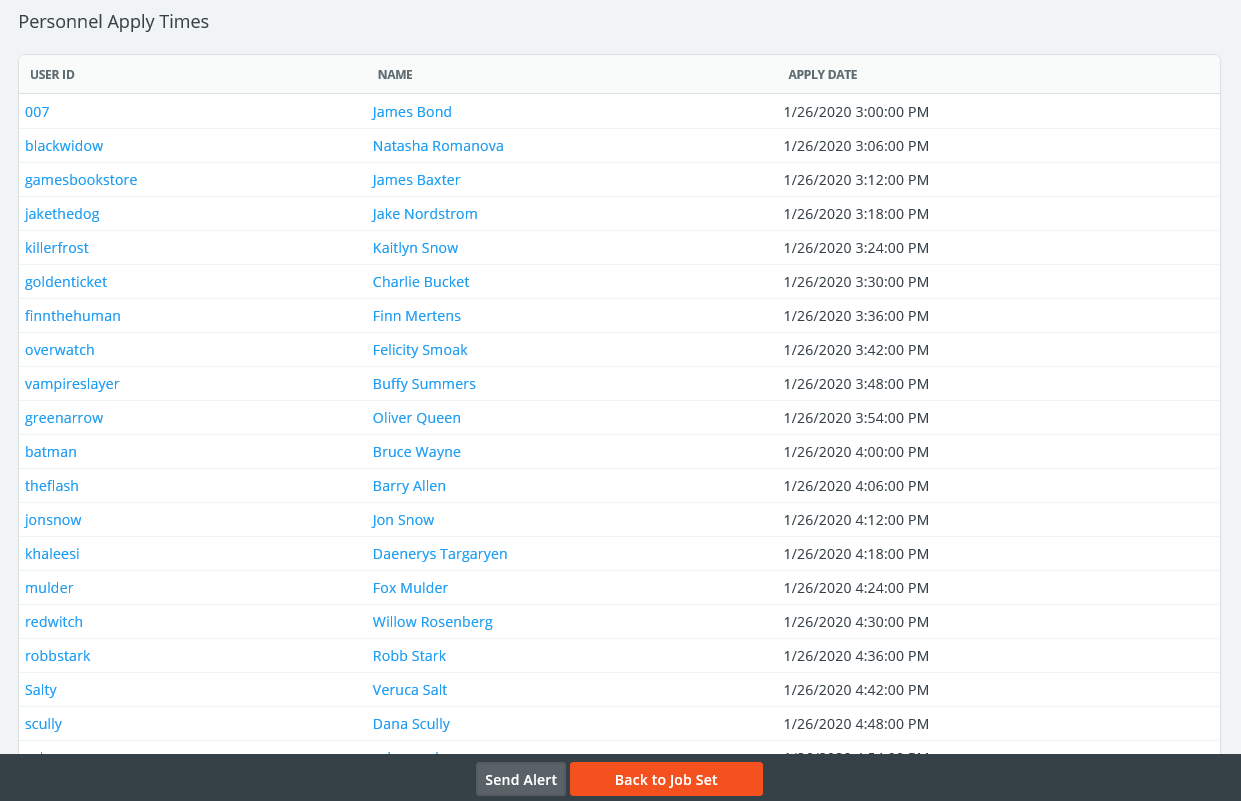
After apply times are generated, this will update the message personnel see on a job from the general bid start date/time to their specific apply date/time. For example, using the above February 2020 job set, if James Bond tries to apply for a job in February before his scheduled apply date and time, he will see this message:

Personnel can be notified of their apply times ahead of the bidding date by pressing Send Alert at the bottom of the apply times page. You will see an option to send the full list to everyone, or the individual apply times.
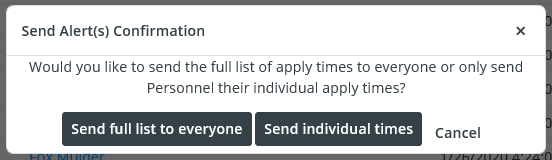
To view the apply-times list at any time, click View Apply Times from the job set’s record.
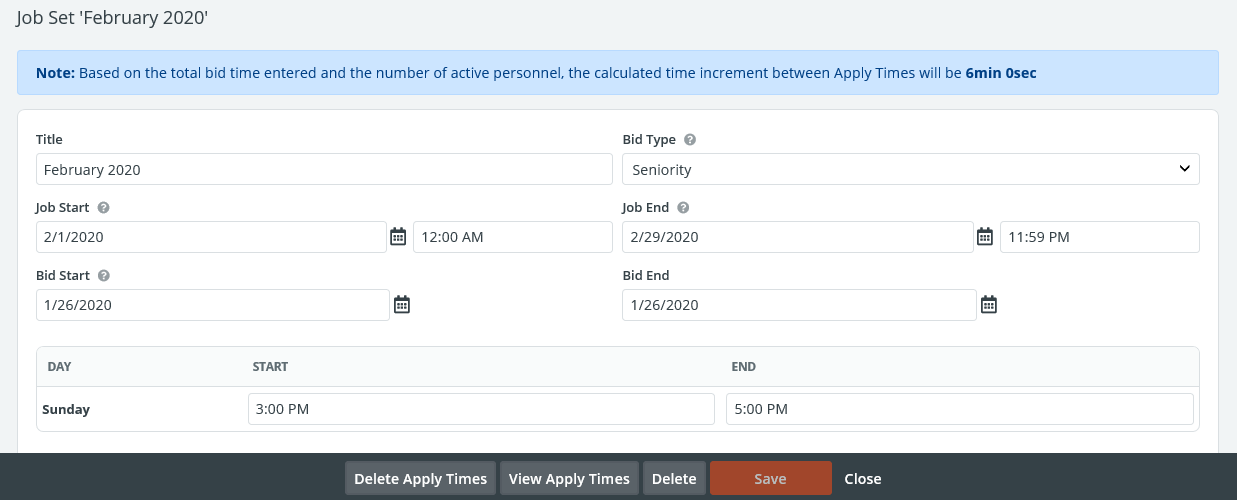
If you ever need to regenerate apply times or modify a job set, click Delete Apply Times on the main job set form.