FAQ: How do I Split a Shift?
A shift split takes place when a single job shift is split or shared between two or more personnel. For example, if one user works the first 4 hours in an 8 hour shift, and another user works the remaining 4.
If the Job has not Happened Yet
Administrators have two options if the job has not yet happened.
- They may create two distinct jobs via a Copy so that personnel can apply for the shift they would like to work.
- Wait until the job is filled, and then edit each assigned person individually to specify the shift times they will work.
For option #2, click Edit next to each of the assigned users on the job. You may then change the Start and End times to reflect the exact times of that user’s shift.
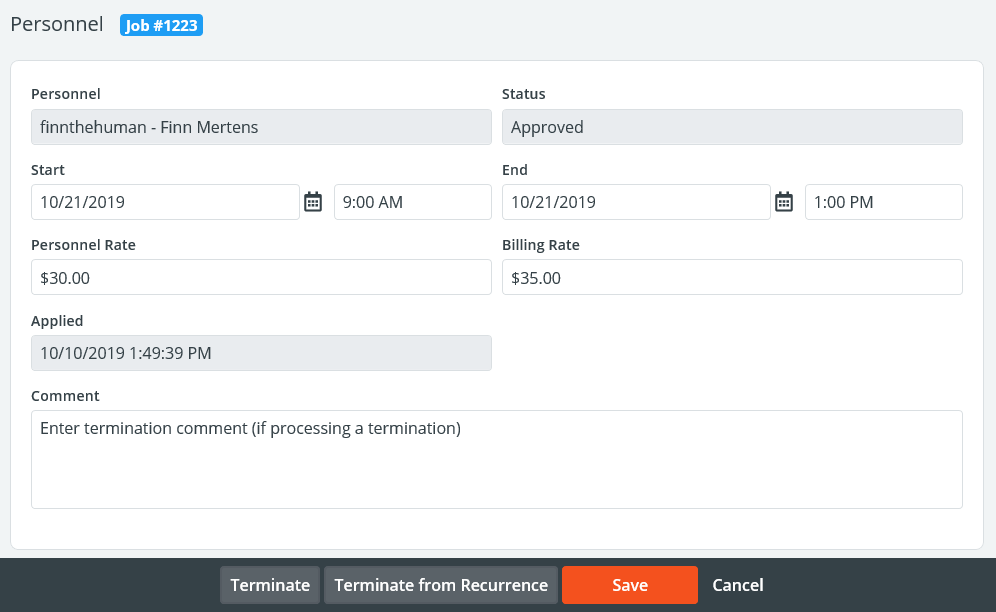
If the Job has Already Happened
The original user approved for the detail must do the following:
- Report the actual hours they worked (in this example, 4 hours) under the Billing menu and clicking on Bill Completed Jobs. They must edit the times listed,
and enter a comment that explains the reasoning for this change and who else worked the job.
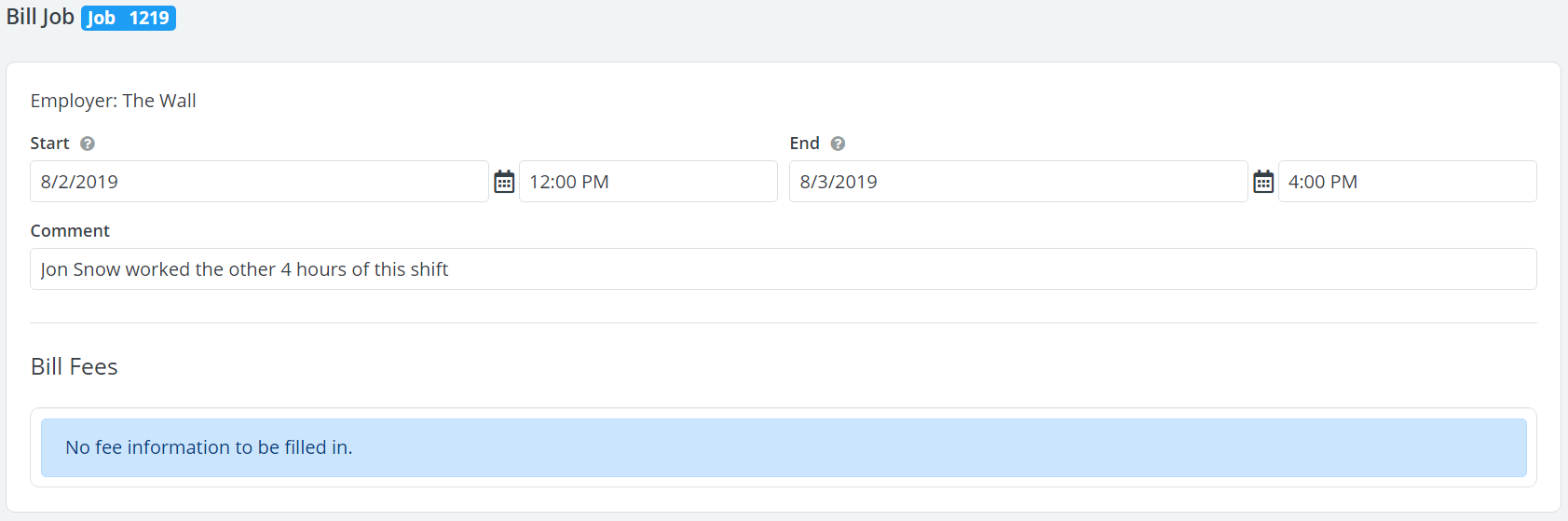
- Message an Administrator to notify them that someone else worked the remaining 4 hours.
At this point, the Administrator will do the following:
- Run the report “Changed Job Hours By Date” and filter by the appropriate dates. This will also allow the administrator to see the comments regarding the split shift.
- Go to the job page and change the Personnel Requested field to allow for 1 more person. Press Save.
- Assign the user that worked the remainder of the shift to the job. This will allow the second user to close the job and report the specific hours they worked.