Managing Code Tables
Code Tables (Advanced > Code Tables) are used to categorize jobs, vendors, and personnel profiles. They can be referenced on Rules, and can filter certain Reports.
Job Types
Categories of individual details personnel will work, such as traffic control, security, or overtime. These options appear on job pages.
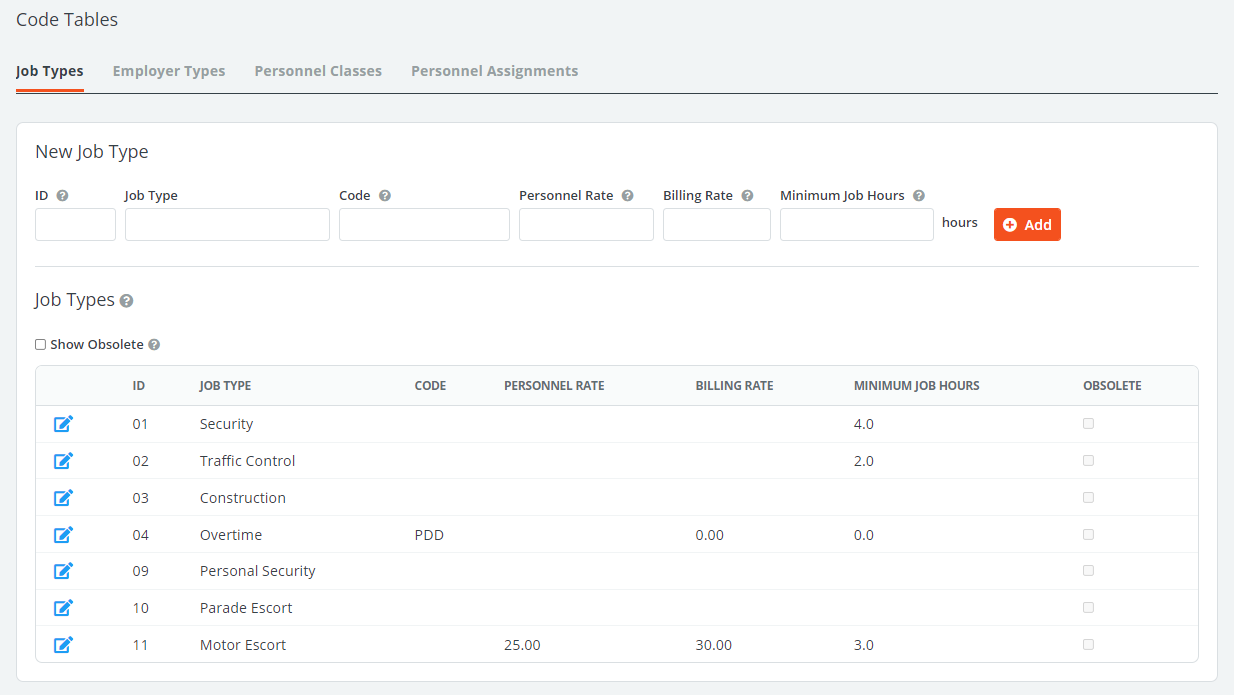
| Column | Description |
| ID | A unique numerical ID you set to identify the job type. |
| Job Type | Displays the full title of the job type. |
| Code | Optional field to map over payroll codes. |
| Personnel Rate | Lists the general amount per hour your organization pays to the corresponding job type. If your rates are not specifically based on job type, it may be best to leave this as $0.00. See Rates for more information on default rate hierarchies. |
| Billing Rate | Lists the general amount per hour your organization bills clients for that particular job type. If your rates are not specifically based on type, it may be best to leave this as $0.00. See Rates for more information on default rate hierarchies. |
| Minimum Job Hours | Sites on the Enterprise edition of PowerDetails have the option to set minimum job hours by type. If left blank, this type will default to the site setting's minimum hours. |
| Obsolete | Indicates whether a job type is active (unchecked) or inactive (checked). |
Employer Types
These are categories of vendors you work with, such as churches, schools, and retail establishments. The entries here will be available for you to select from in Employer profiles.
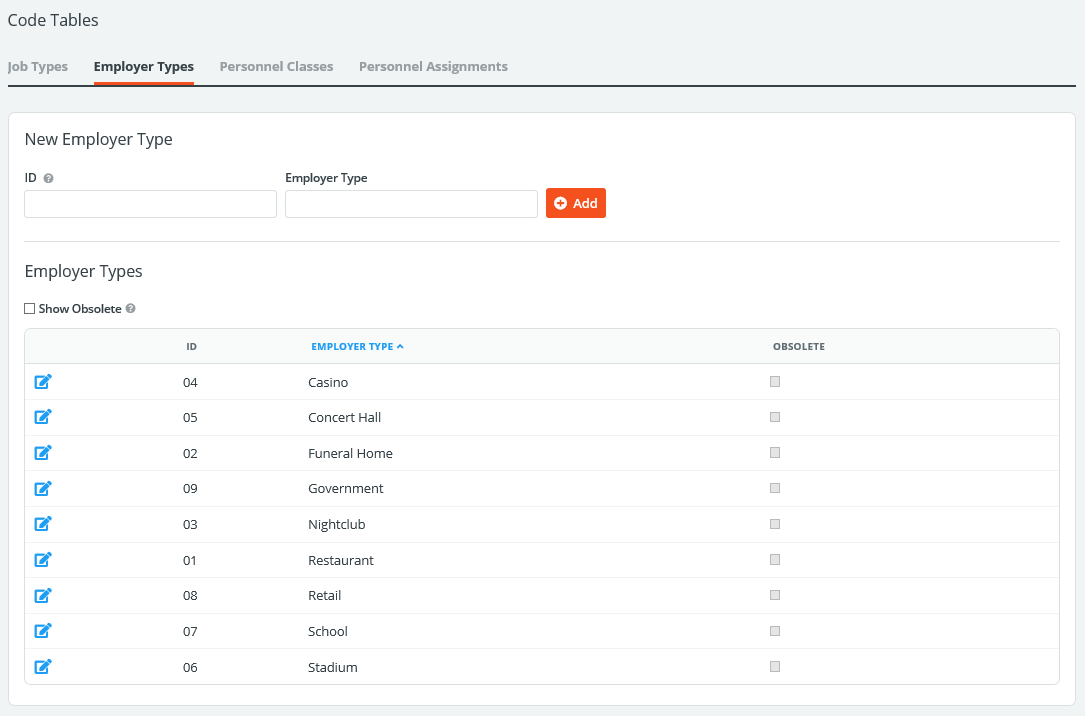
| Column | Description |
| ID | A unique numerical ID you set to identify the employer type. |
| Employer Type | Displays the full title of the employer type. |
| Obsolete | Indicates whether an employer type is active (unchecked) or inactive (checked). |
Personnel Classes
Personnel classes refer to the rank of your employees, such as Lieutenant, Sergeant, and Officer. These classes will appear as options within a person’s profile.
Inserting a Rank here will allow the Restrict To feature on a job page to reference which classes of personnel can apply. PowerDetails does not automatically know, for example, that the “Chief” has a higher ranking that an “Sergeant”. Ranking these from highest (1) to lowest will allow you to indicate the ranking order. Multiple classes can share the same rank if needed.
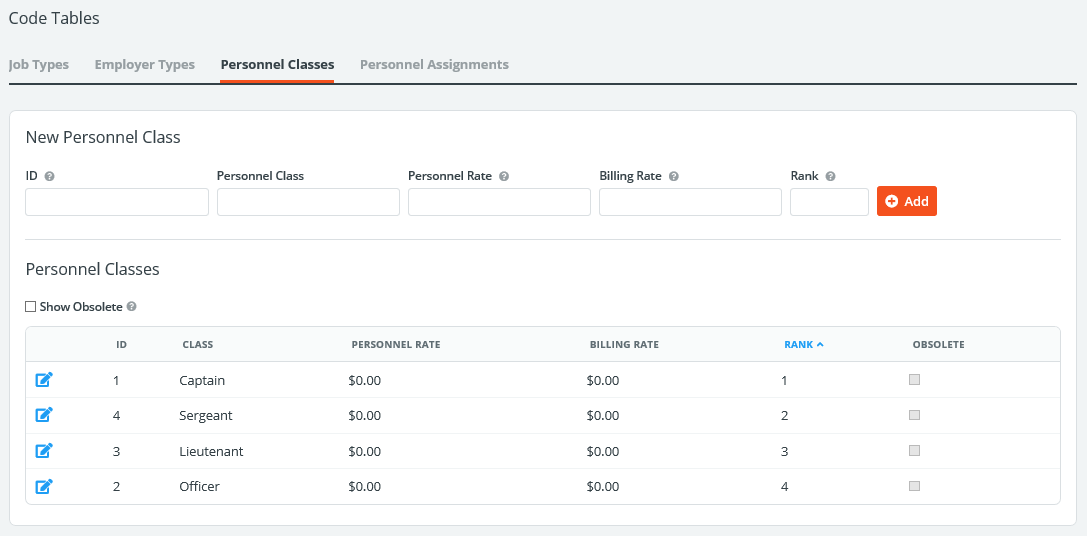
| Column | Description |
| ID | A unique numerical ID you set to identify the personnel class. |
| Class | Displays the full title of the class type. |
| Personnel Rate | Lists the general amount per hour your organization pays to the corresponding job class. Only enter a number here if your rates are based on class. |
| Billing Rate | Lists the general amount per hour your organization bills clients for that particular job class. Only enter a number here if your rates are based on class. |
| Rank | Defines the numerical hierarchy for each class. Classes with a ranking of 1 are considered to be the highest. Classes are able to share the same rank. |
| Obsolete | Indicates whether a class type is active (unchecked) or inactive (checked). |
Personnel Assignments
Options to define the unit, shift or squad employees are usually assigned to, such as Patrol, Communication Center, or Traffic Unit. These Assignment options will appear within a person’s profile.
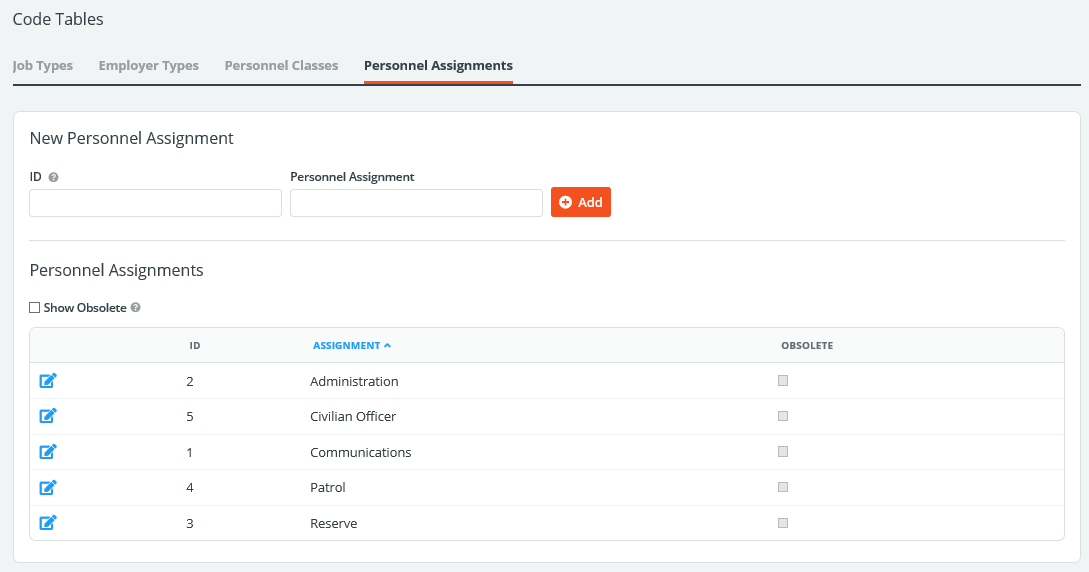
| Column | Description |
| ID | A unique numerical ID you set to identify the personnel assignment. |
| Assignment | Displays the full title of the assignment type. |
| Obsolete | Indicates whether an assignment type is active (unchecked) or inactive (checked). |