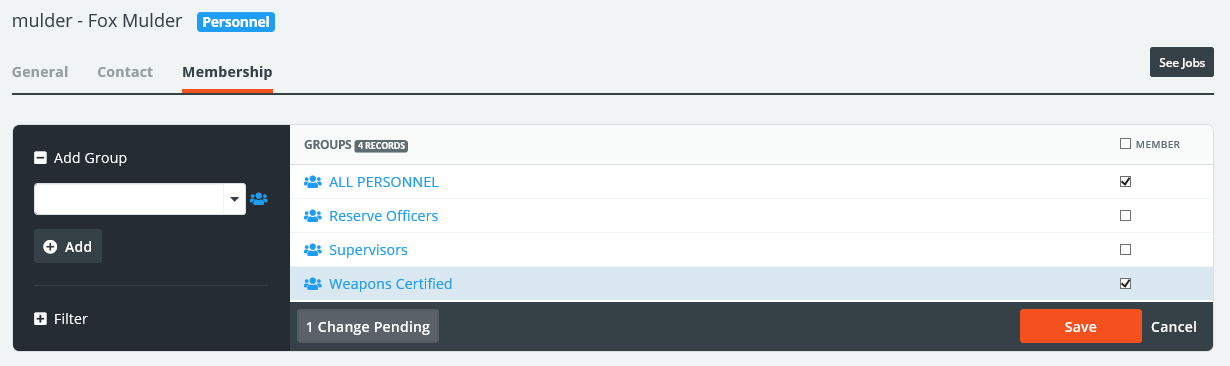Adding Personnel Profiles
Administrators have the ability to add new personnel profiles by going to the Personnel > New Personnel.
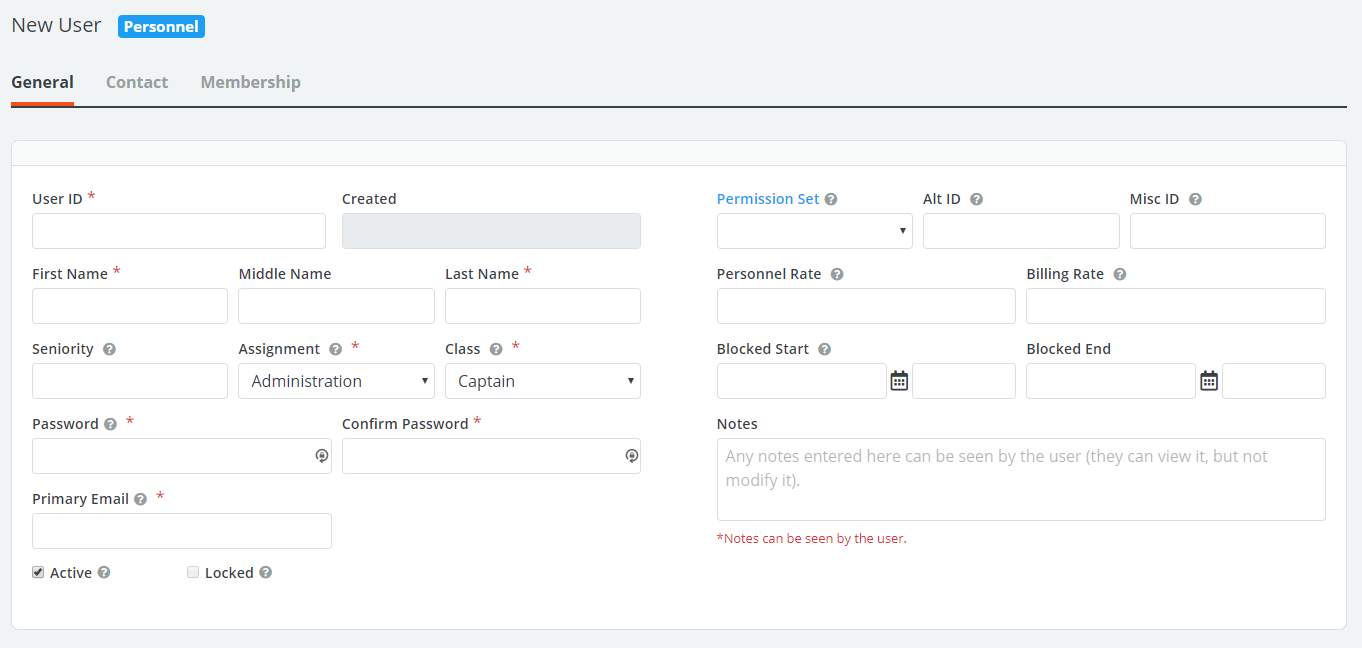
| Field | Description |
| User ID | User name this person will enter to log into PowerDetails. |
| Permission Set | Permission Sets restrict default features for this user. Leave this blank to allow normal accessibility. |
| Alt ID and Misc ID | Optional fields to enter information such as badge numbers or associated payroll codes. |
| Password / Confirm Password |
Enter a temporary password and confirm it. Fields clear out once the profile is saved for security purposes, but new passwords can be entered on behalf of the user if needed. |
| Active | Unchecking this box deactivates the user profile. All historical information will remain. |
| Locked | User profiles become locked after 5 incorrect password attempts. As an admin, you can unlock the account by unchecking this box and clicking Save. Manually type a new password and Message the user, or click Generate & Email Password to send a random password to their primary email address. |
| Rates | Rates entered here will take precedence over global settings, but can be overridden on the job level. This is useful for something like overtime rates or if your rates vary based on the person. |
| Blocked Dates | If dates and times are entered here, the system will block this user from applying to jobs within the specified time frame. Useful for personnel in training or probation. |
Personnel Contact Tab
This tab lists addresses where personnel would like to receive external alerts from PowerDetails. They can set these up themselves, but the addresses are in this tab for reference.
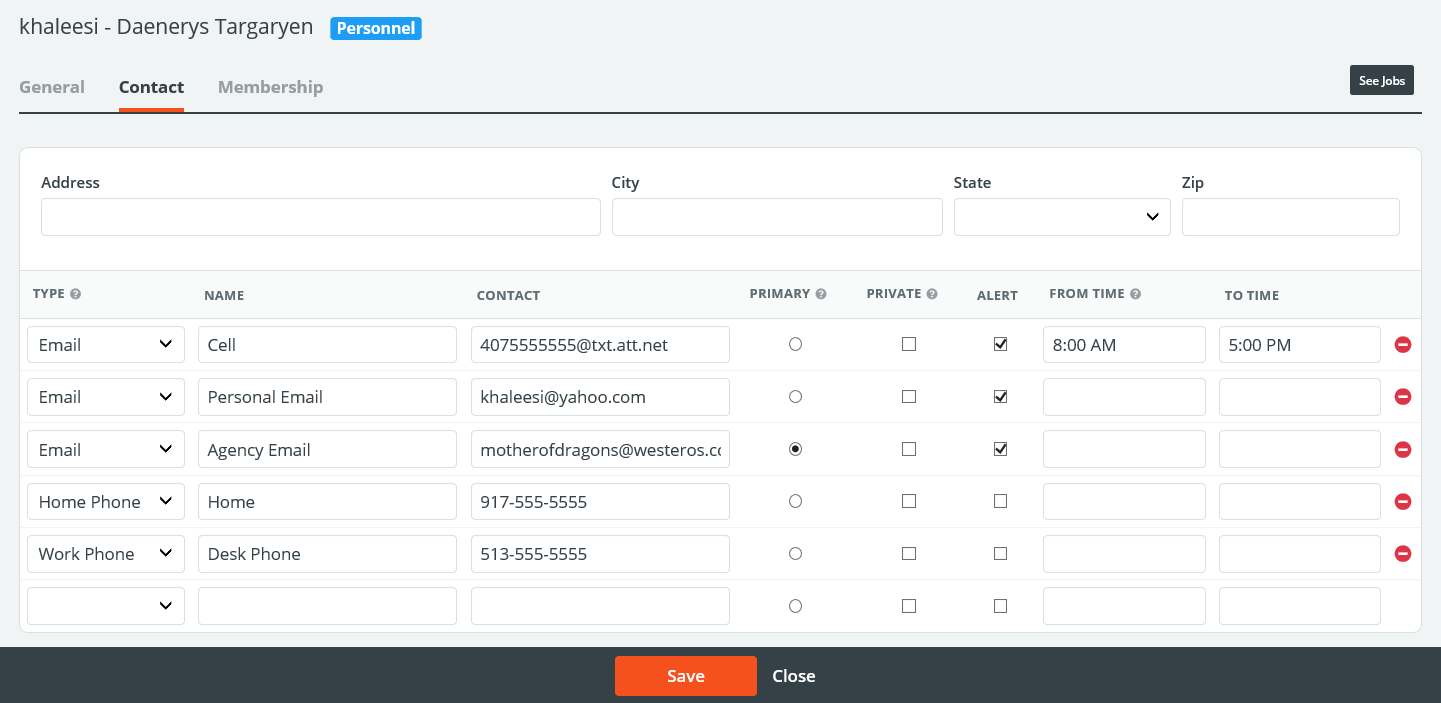
| Section | Text Message Format |
| Type | Select Email. Even though this will be sent to a cell phone, PowerDetails uses an “email-to-text” service. |
| Name | Enter a name for the particular address like “My work cell” |
| Contact | Each mobile phone has an email-to-text format based on the mobile carrier. Go to Help > Text Alert Formats to find a list of formats. |
| Primary | If a user needs to reset their password, a temporary one will be sent to this selected address. |
| Private | If checked, this user will only receive alerts sent by administrators. |
| Alert | Only addresses with the Alert box checked will receive external alerts. |
| From/To Time | Users can indicate when they would like to receive external alerts here. Alerts sent outside this time frame will be available in PowerDetails instead. |
System alerts are sent to personnel when:
- The user has been awarded a job they applied for (if using the Manual Approval setting)
- A backup user has the opportunity to accept a cancelled position (configured in your site settings)
- Their requested cancellation has been approved (depends on site cancellation settings)
- Jobs are modified and you choose to notify assigned personnel
- Assigned users are removed (terminated) from a job
Personnel Membership Tab
Manage the Groups personnel are assigned to by clicking the groups icon ![]() on the left panel.
on the left panel.