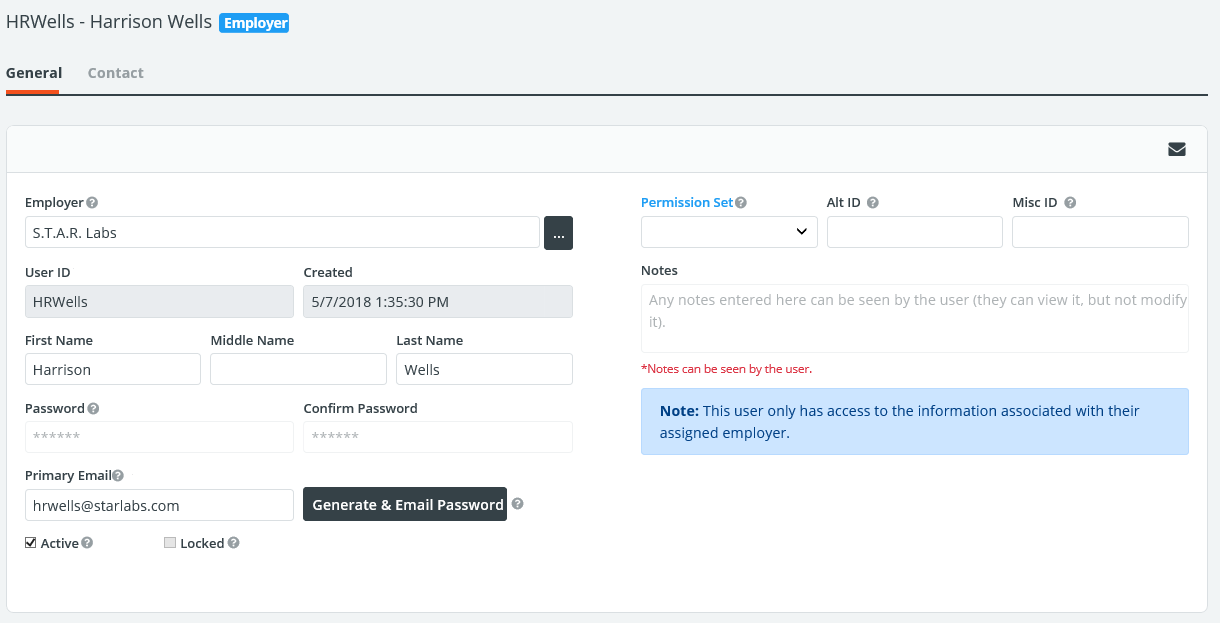Adding Employer (Vendor) Profiles
To add a new Employer you are working with, go to Employers > New Employer.
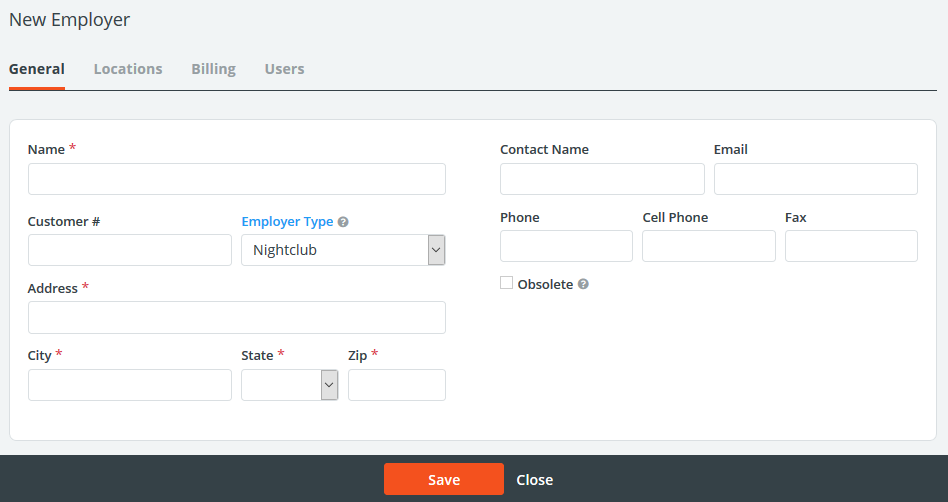
An explanation of these fields is in the table below.
| Field | Description |
| Name | Name of the employer. |
| Customer Number | Optional ID assigned to the employer. This may require a unique entry depending on site settings. |
| Type | Employer category from your list of Employer Types entered in the Code Tables. |
| Obsolete | When checked, this removes the profile from your search list. However, all historical information remains in the site. |
Employer Locations Tab
The Locations tab is used for housing all the different physical locations that employees will work at for this Employer, and are being billed to the same place. For example, these can include different job locations at a large venue such as gates or parking lots at a stadium, different schools within a school district, or for franchise locations. Each of these will be available to choose from when building a job. If the different locations that your personnel are working at are billed to the same place, it is usually best to house them under one profile for that employer.
The addresses on this page will display to Personnel as the physical location where the job will be worked and will be shown via Google Maps.
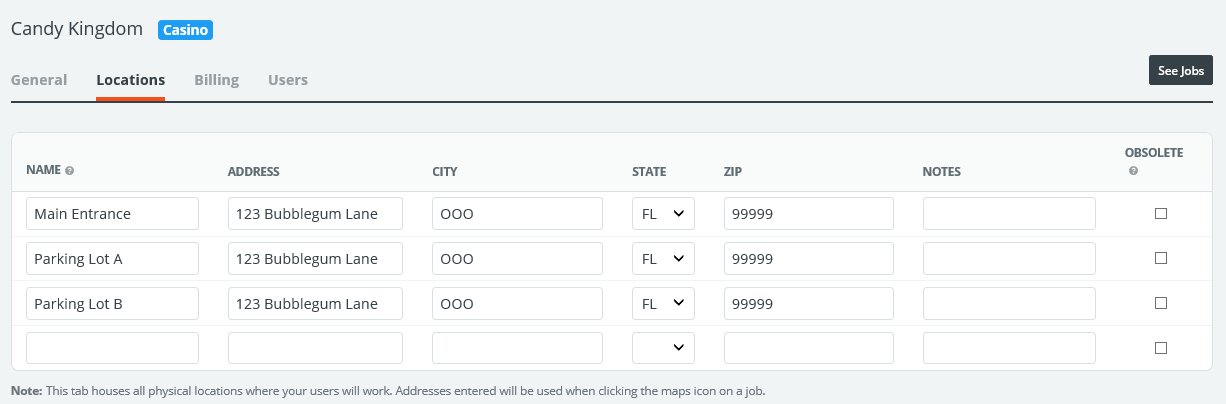
Employer Billing Tab
The Billing tab allows you to indicate specific rates for this employer that will override your other rates entered in the system when building a job for them, specify a billing address for invoices, determine how you would like invoices to be generated, and to view/manage transactions and credits.
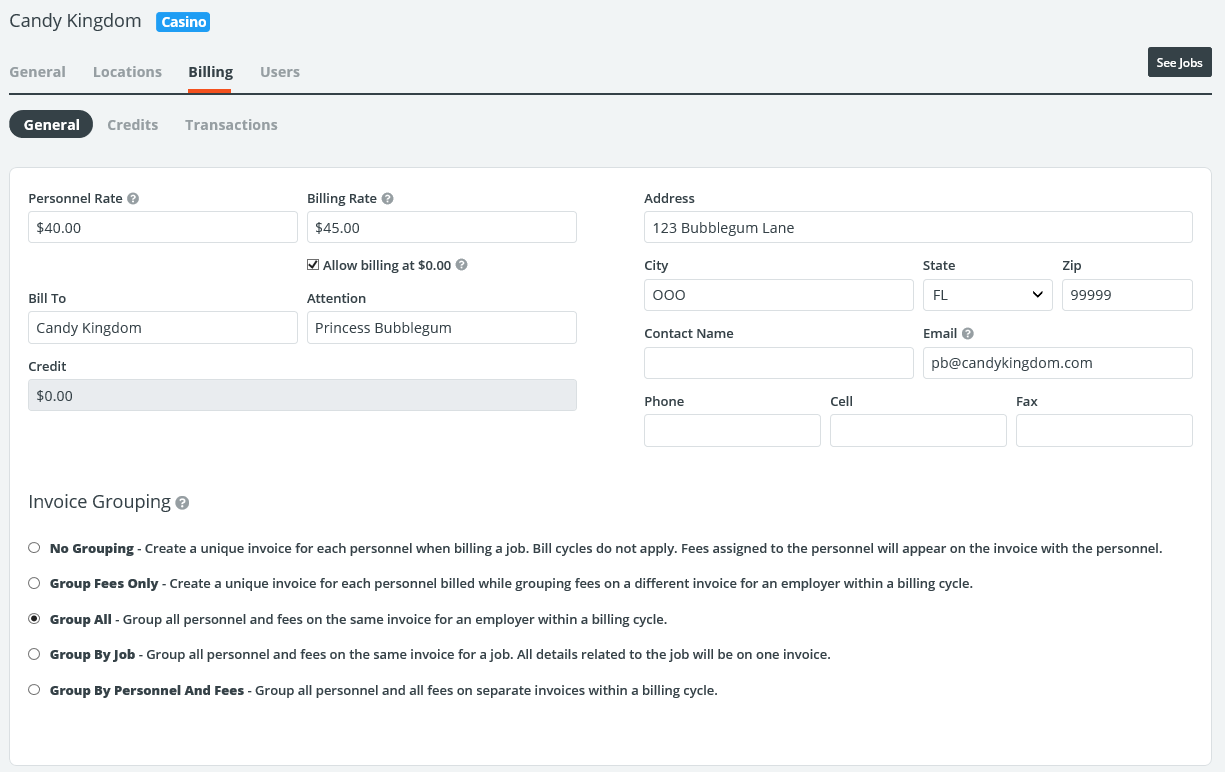
If you have specific rates that are associated with this particular employer, these can be entered to override your standard rates in the site settings. If this employer does not have special rates, leave these blank.
Invoice Grouping allows you to indicate how PowerDetails will generate invoices for this employer. The “Group All” and “Group by Personnel and Fees” options are based around the bill cycle entered in your site settings, while the option for “No Grouping” is useful when personnel are paid directly by the vendor.
Creating Employer Users
Employer users have the ability to request jobs through a limited PowerDetails portal. If they do so, Administrators are notified of these requested jobs so they can make any necessary adjustments, and approve them to be posted for personnel on the calendar.
Note: Requested jobs are not visible to personnel until they are approved by an administrator.
Employer users can view their schedule of jobs, the job status, and to review any invoices sent. A great way to make communication more efficient!