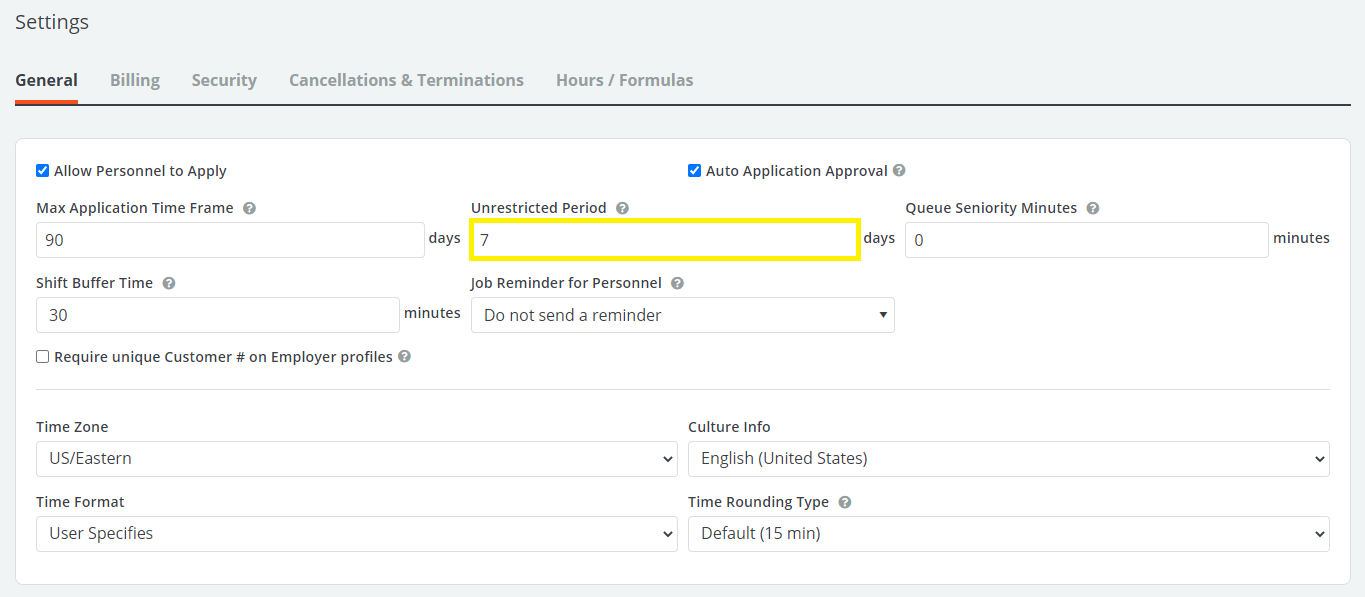Creating Rules
Rules are one of the tools PowerDetails uses to keep job distribution fair among personnel and enforce your policies. Administrators create certain rules so that, for instance, one employee doesn't claim most of the of job details before other employees even get a chance to look at them. For example, an administrator could create a rule that employees can only work two off-duty jobs a week and PowerDetails would automatically enforce this.
To add a new rule to your PowerDetails database, go to Advanced > Rules > New Rule.
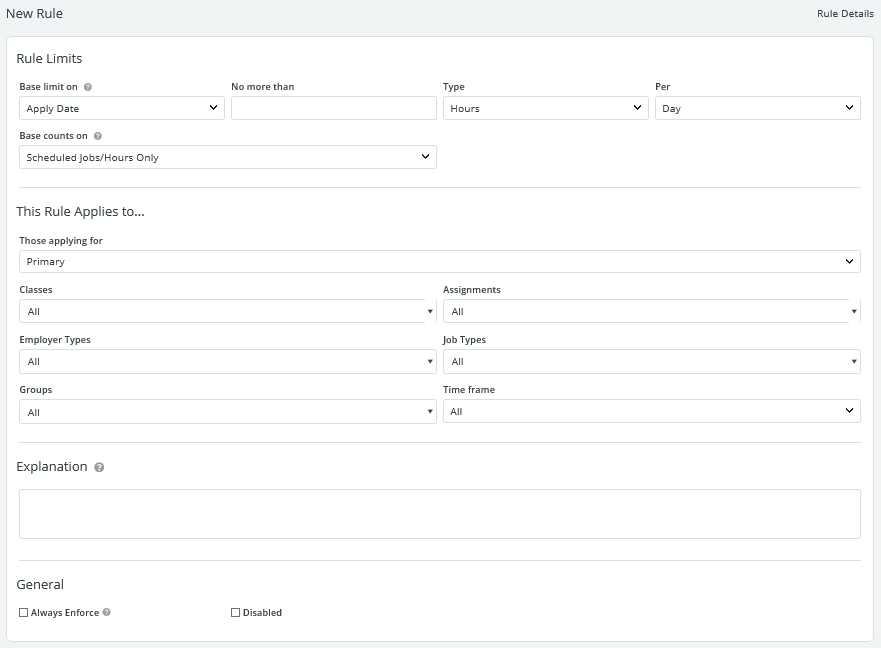
The table below explains the field options when creating a rule.
| Field/Option | Description |
| Base Limit on | Choose whether the rule should examine the job date or the date the user applies. |
| Base Counts on | Choose whether the system counts based on the scheduled/worked details or just what was actually worked. |
| Those Applying For | Choose if the rule applies to employees applying as Primary, Backup, or both. |
| Personnel Class | Select which personnel with corresponding classes will be affected. This list is populated based on the information in your code tables. |
| Personnel Assignment | Select which personnel with corresponding assignments will be affected. This list is populated based on the information in your code tables. |
| Job Type | Specify which jobs this rule will apply toward based on their job type. This list is populated based on the information in your code tables. |
| Employer Type | Specify which jobs this rule will apply toward based on their employer’s type. This list is populated based on the information in your code tables. |
| Group | Select a group of personnel this rule would apply toward. |
| Time Frame | Select when the rule is in effect. |
| Explanation | This language will appear in the Apply Status on a job if the user would be in violation of the rule to explain why they cannot apply. |
| Always Enforce | When checked, this rule always applies. If unchecked, this rule is not enforced during the specified unrestricted period in your site configurations. |
| Disabled | Deactivates the rule. |
View your full list of Rules by navigating to Advanced > Rules > Rules List.
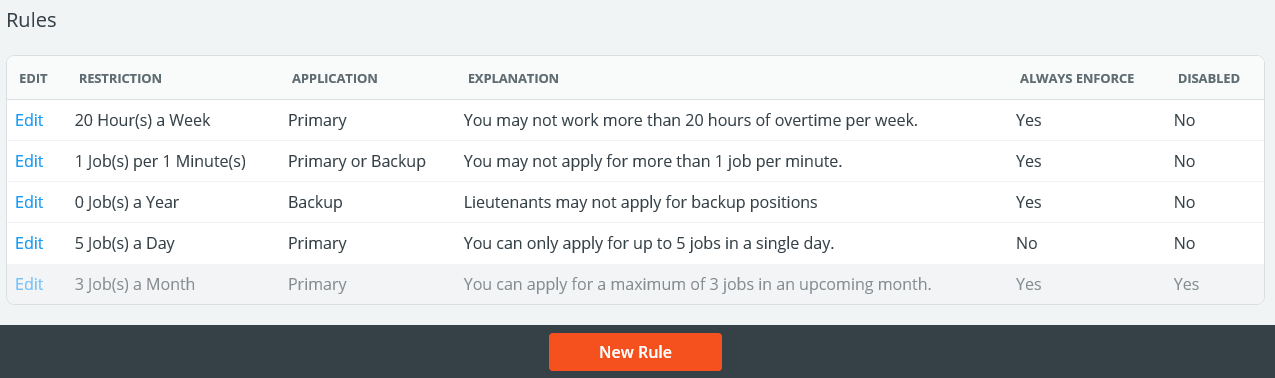
Unrestricted Periods
The Unrestricted Period can be used for creating leniency on specific rules. Open jobs that fall within this time frame allow eligible personnel to bypass a Rule if you have opted to NOT Always Enforce (checkbox at the bottom of a Rule). This can allow employees to help fill “last-minute” or unpopular jobs. Open jobs within this period will flash on the calendar to draw more attention.
Set the number of open unrestricted days by going to Advanced in > Site Config > Settings > General.