Approving Job Requests
PowerDetails can streamline the process of communication between employers and administrators by allowing employers to request jobs through the system. Employer users can build jobs in a similar manner to administrators creating a job, and this request will be sent to administrators for their review. Job requests cannot be seen by personnel users on the calendar until an administrator has reviewed and approved the job.
For instructions on how to submit a job request, see Creating Jobs.
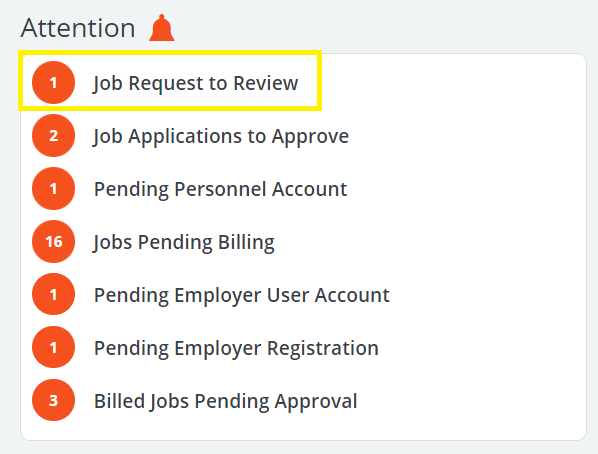
Once a request has been submitted, the job status will read as "Requested" and appear with a yellow icon. By default, jobs with a "Requested" status will be hidden from personnel view.
Administrators will receive a message and alert (if enabled), along with a notification on their home page to review the request.
Administrators can click on this link in the Attention box or navigate to Jobs, then click Approve Job Requests.
This page contains a list of requested jobs available for administrator review.
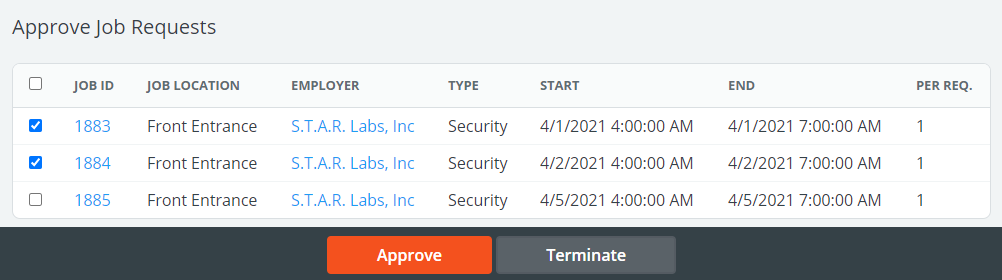
To review a job, click on the job ID to open the job page. Make any changes necessary here and press Save.
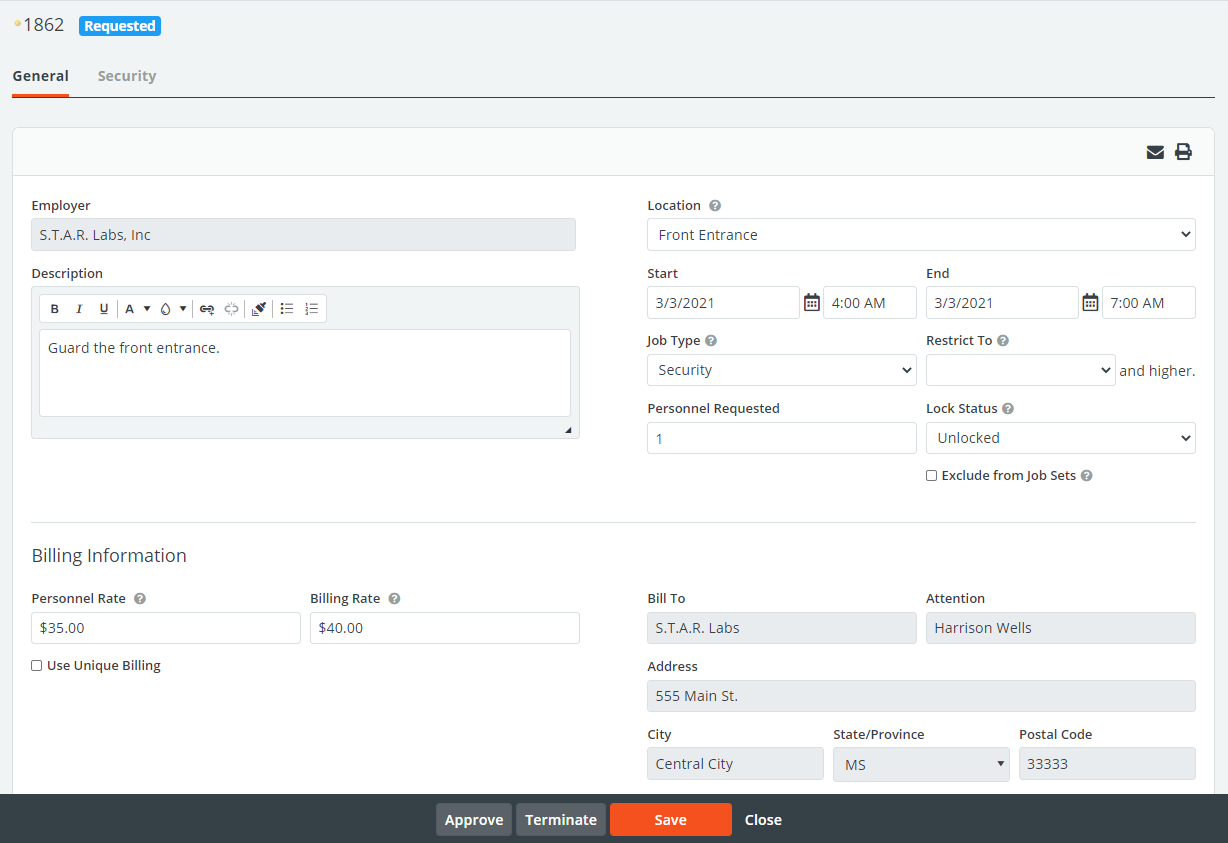
Click to Approve the job at the bottom of the job page or Terminate to remove the request.
Approve or Terminate multiple jobs at once by navigating back to the main list. Check the boxes of the job(s) and click to Approve or Terminate at the bottom of the page.
Only approved jobs will become visible on the calendar to personnel.
Employer users can then monitor the status of their jobs by logging in and navigating to the job calendar.