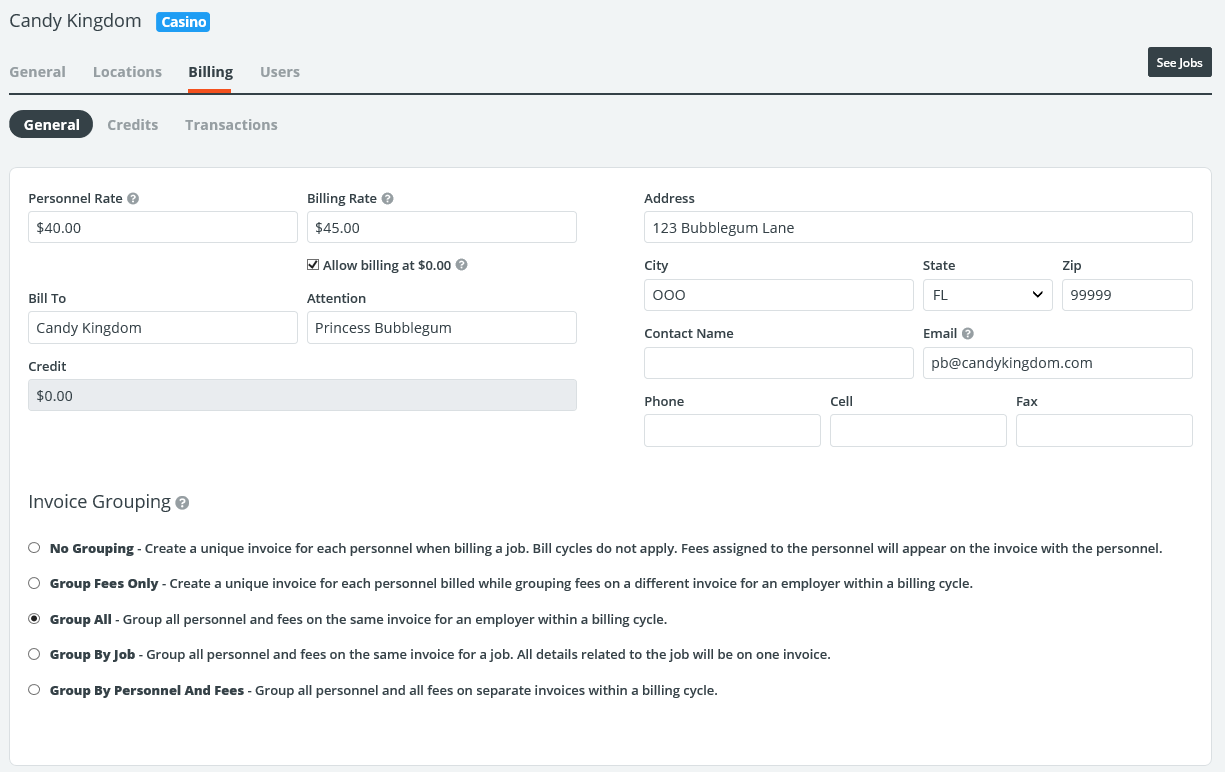Welcome to PowerDetails! As a Personnel Administrator, you have been given access to manage jobs for specific vendors. This can be done all while logging in with your existing personnel user account so you can still apply for other jobs as normal.
Managing Employer (Vendor) Profiles
By navigating to Employers > Employer Search, you will be able to find a list of employers have rights to manage.
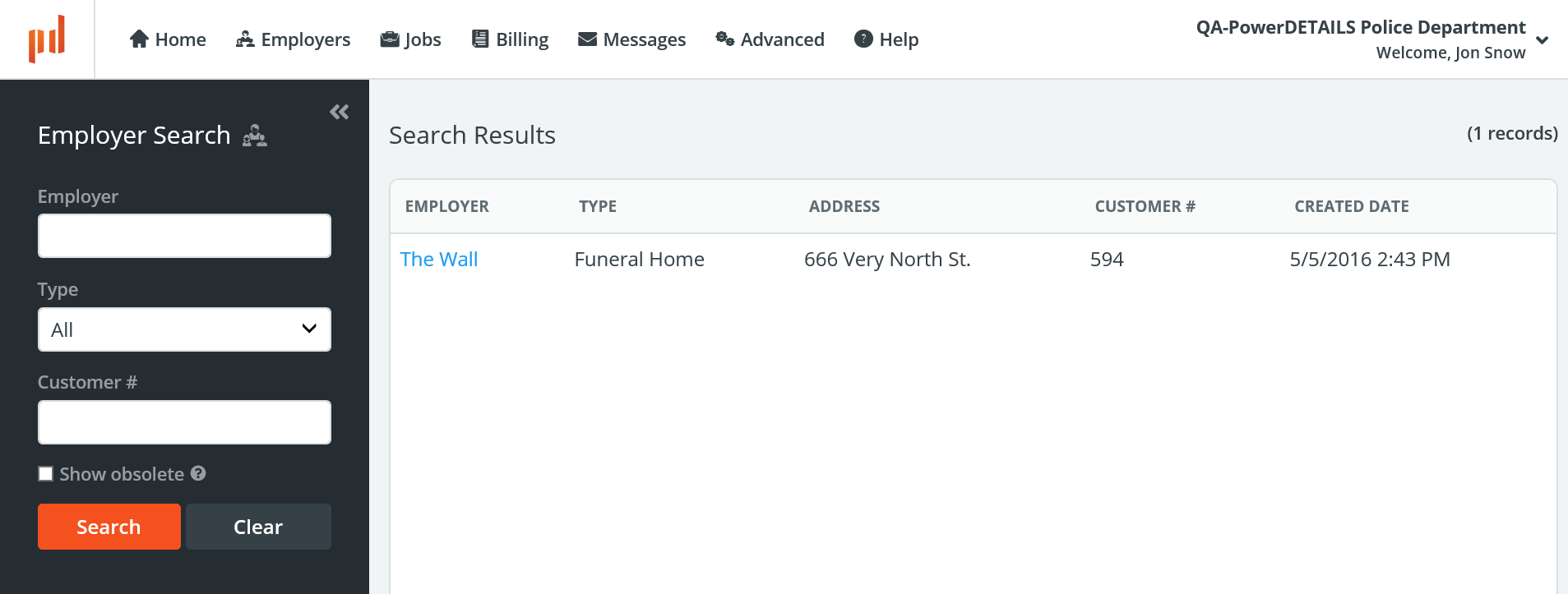
Clicking on an employer name will open the profile.
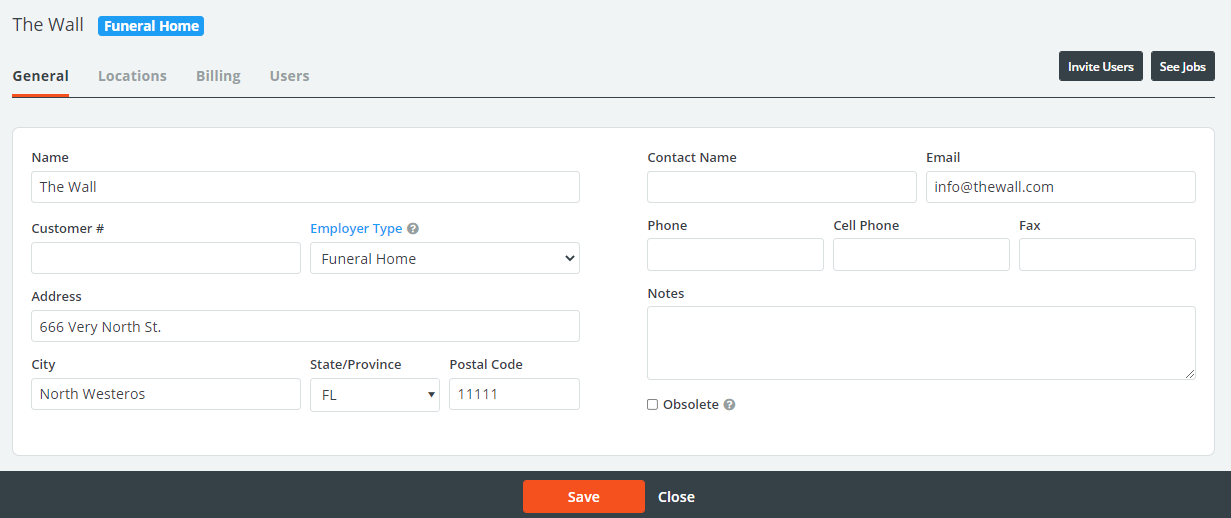
An explanation of these fields is in the table below.
| Field | Description |
| Name | Name of the employer. |
| Customer Number | Optional ID assigned to the employer. This may require a unique entry depending on site settings. |
| Type | Employer category options created by your site Administrators. |
| Obsolete | When checked, this removes the profile from your search list. However, all historical information remains in the site. |
| Contact Name | Name of the account contact. |
Employer Locations Tab
The Locations tab is used for housing the physical locations where personnel could work for this employer. For example, these can include different areas of a large venue such as parking lots at a stadium, different schools within a school district, or franchise locations. Each of these will be available to choose from when building a job.
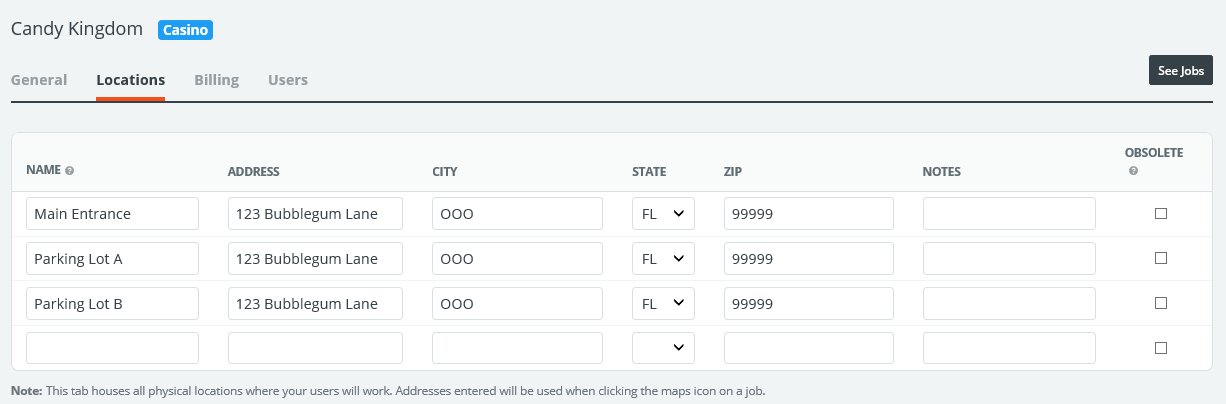
Employer Billing Tab
The Billing tab allows you to indicate specific rates for this employer that will override default rates entered in the system when building a job for them, as well as default invoice information. Invoice Grouping allows you to indicate how PowerDetails will compile invoices for this employer based around your site's billing cycle time frame (ask your site administrator what this is, or view it on the Invoice Search page).