Applying for Jobs
Jobs can be found using the Upcoming Jobs section on your home page or by searching the Job Calendar and its various views.
1. Click on the Job ID you wish to apply for. If you are eligible to apply, press the Apply for Job button.
NOTE: There may be certain policies in place that prevent you from applying from a job during a particular time (or at all) depending on your agency’s policies. The Apply Status will always explain why you cannot apply.
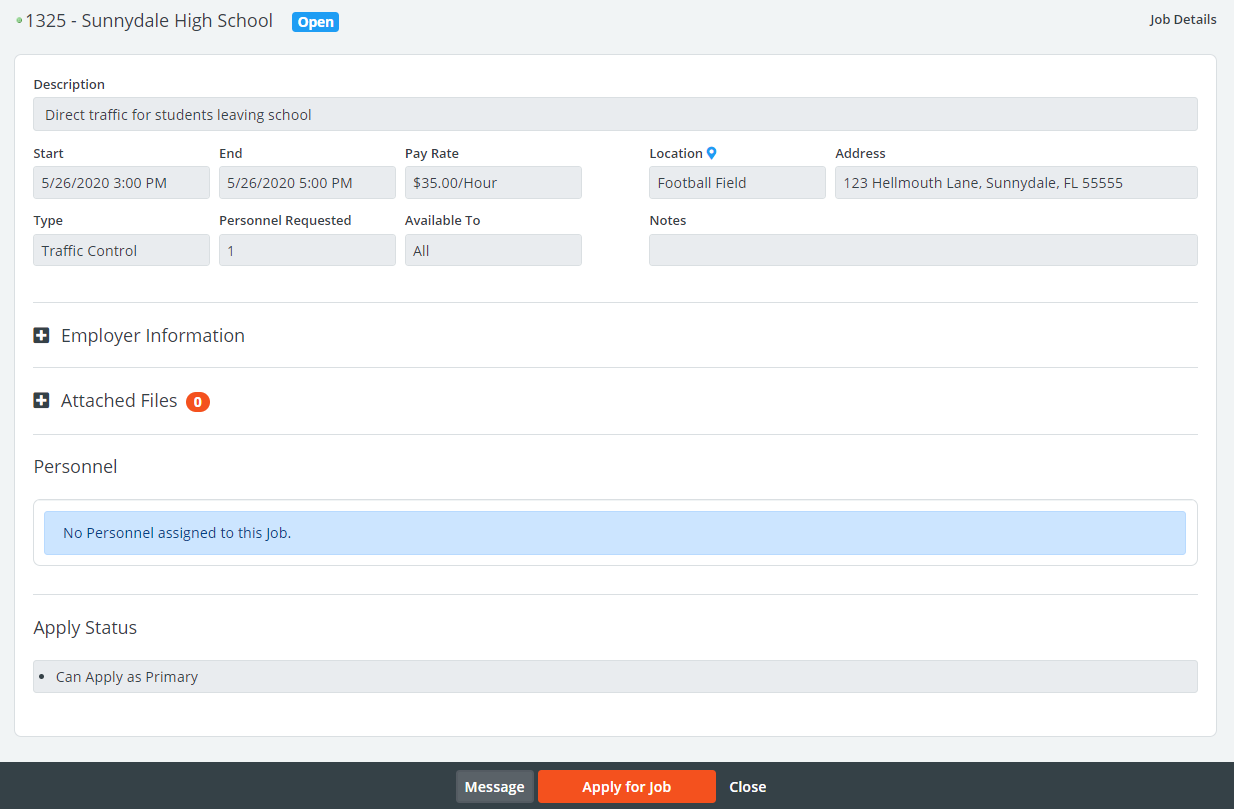
2. Agree to the application terms

3. View your application status

Backup Applications
If a job has been "Filled" and administrators have configured the site to allow you to sign up as a backup, you will see this indicated in the job's Apply Status.
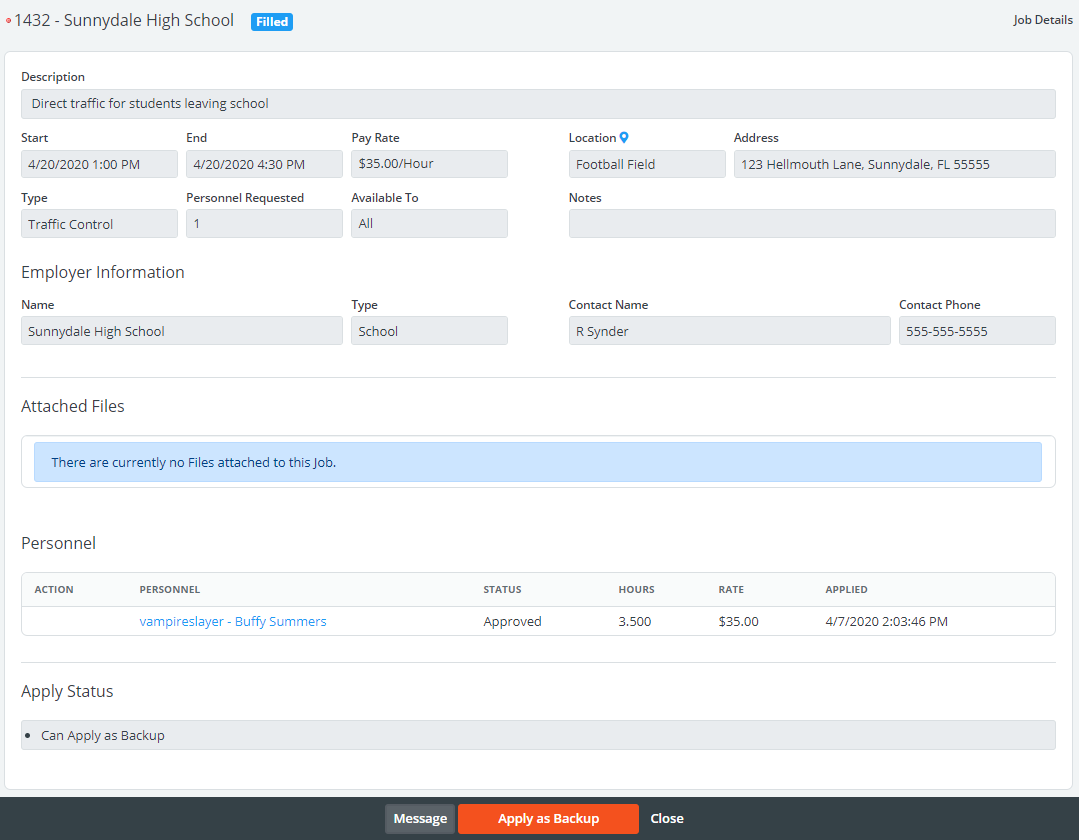
If you are eligible to apply as a backup, click the Apply as Backup at the bottom of the page. After your application is submitted, your status will immediately read as "Backup" within the Personnel section on the job.

When a Primary Position Becomes Available
If a primary position becomes available, all backups will receive a message. Administrators set a time frame in which all backups are allowed exclusive access to respond (either on a first-come, first serve basis or in order of sign-up). If you do not respond within your time frame, the job will become open for other interested personnel to apply.
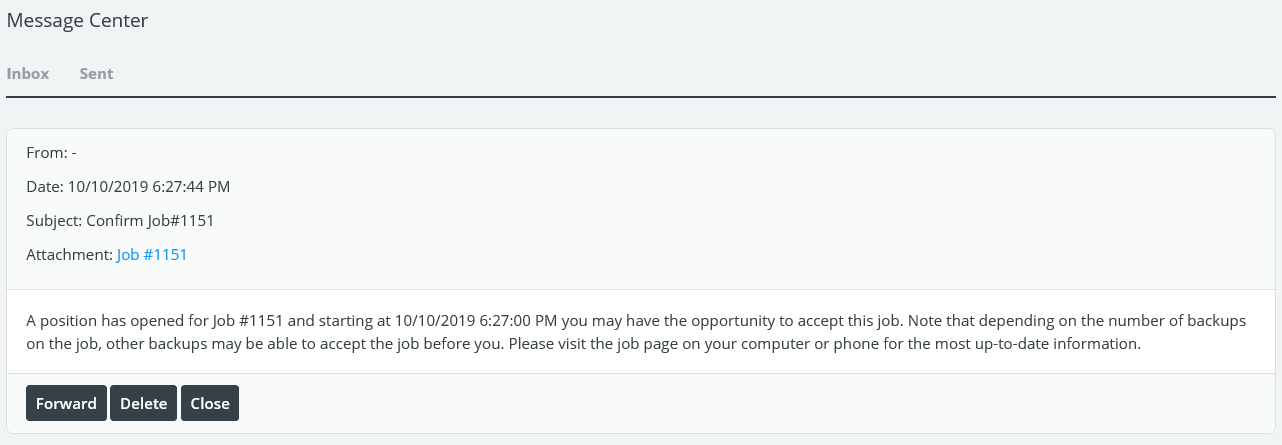
Click the job ID to navigate to the job page from your message inbox, then click Acknowledge next to your name on the job record.

Here, you can indicate whether you accept the primary position. Clicking Decline will either give the opportunity to other backups or to other personnel.
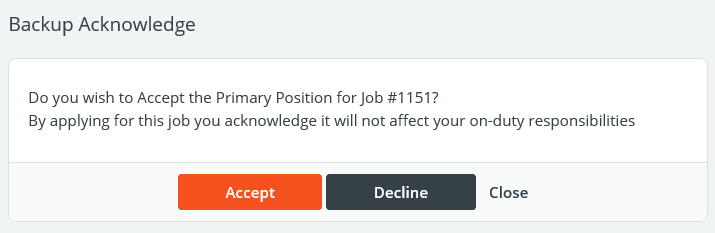
Depending on your site settings, your status will be noted as "Approved" or "Pending" if administrators are required to approve this request. If applicable, a message will be sent to let the cancelled user once the position is accepted (and approved).