Finding Jobs
In addition to your Home Page, you may search for available jobs via the Jobs Calendar under the Jobs menu. The calendar offers a robust search capability on the left side panel. You may select from a Day, Week, Month, or Grid (list) view on the top right corner.
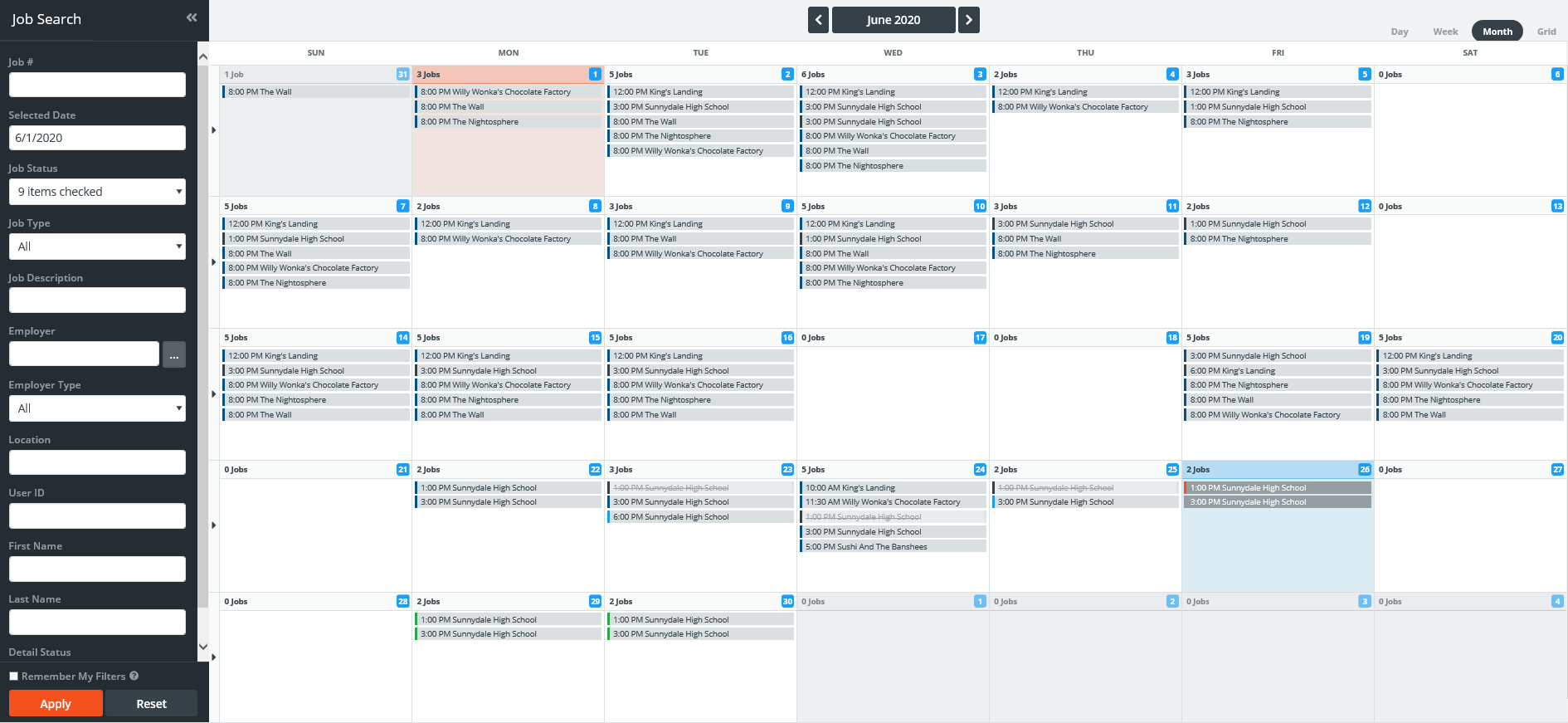
Using the Search Panel
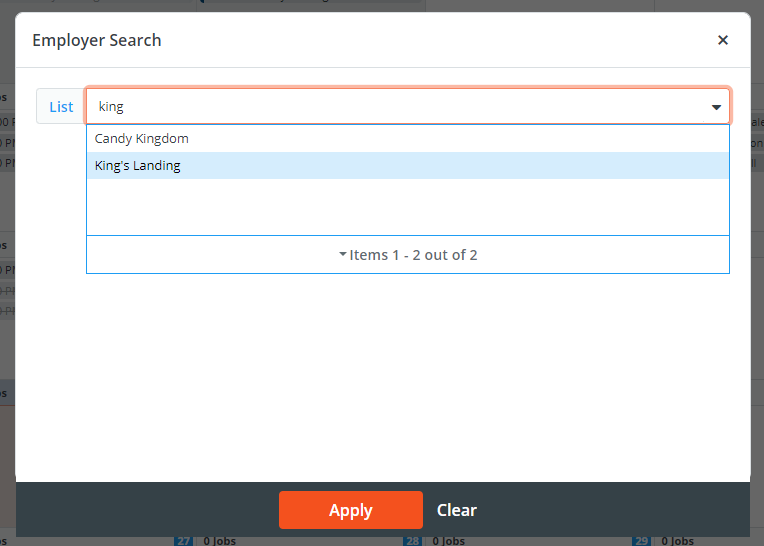 Some of the filters on the search panel have the ability to select one or more options. For Job Status, Job Type, and Employer Type filters,
you may either click the box to scroll through options manually, or begin typing the desired option and you will be brought to it on the list. Make your selections and press enter or Apply at the bottom of the filter panel to update
the results.
Some of the filters on the search panel have the ability to select one or more options. For Job Status, Job Type, and Employer Type filters,
you may either click the box to scroll through options manually, or begin typing the desired option and you will be brought to it on the list. Make your selections and press enter or Apply at the bottom of the filter panel to update
the results.
The Employer filter has the option to run a single item search by simply typing the name of an employer, or you can click the [...] button to select more than one employer at once via a popup. Click List to view all employers or start typing in the name to make a selection. Press Apply at the bottom of the filter panel to update the calendar.
For fields that do not have the multi-select option, just type in the name.
By clicking Remember My Filters, the calendar will remember your last view and search criteria while navigating through PowerDetails until you log out.
Job Status Key
The colored icon next to the job ID at the top left of a job record denotes the job status (also listed at its right). Below is a table explaining each status.
Note: If you hover over a job detail with your mouse, a tool tip will appear displaying the job status.
| Icon/Color | Status | Description |
| ● Green | Open | Job is open and eligible personnel can apply unless other locking mechanisms are in place. |
| ● Flashing Green | Open Unrestricted | Job is open and eligible personnel can apply unless other locking mechanisms are in place. The flashing icon indicates that this job falls within your site's Unrestricted Period. These jobs may excluded from any site Rules that are not always being enforced. |
| ● Red | Filled | The number of personnel requested to work this job have been approved. If the backups feature is enabled, personnel may now apply as backup for this job. |
| ● Purple | Filled Pending | If your site is using the manual approval process, this status will display when the number of personnel requested to work the job have applied. The job is still open at this point, but enough applications have been submitted to potentially fill the job. |
| ● Light Blue | Bill Pending | Job has reached its end time and users may begin reporting their hours. |
| ● Dark Blue | Billing | All assigned personnel on this job have reported their hours. Jobs in this status cannot be modified. |
| ● Black | Closed | All assigned personnel on this job are located on an invoice(s) marked as "Paid". |
| ● Grey | Expired | Job went unfilled. |
| ● Grey | Terminated | Job was terminated, or a requested job was taken back by an employer user. Terminated jobs are hidden on the calendar by default, but can be found by filtering by Job Status = "Terminated" on the left panel of any calendar view. |