Logins and Passwords
If an account is created for you in PowerDetails.com, you will receive a login e-mail with your agency's unique link (Site ID) and site address (url), along with a user name and password.
On the login screen, enter the following into the corresponding fields:
- User ID - a unique alphanumeric ID of one to 25 characters.
- Password - a case-sensitive, alphanumeric code consisting of six or more characters. A user can change their password at any time after the initial login.
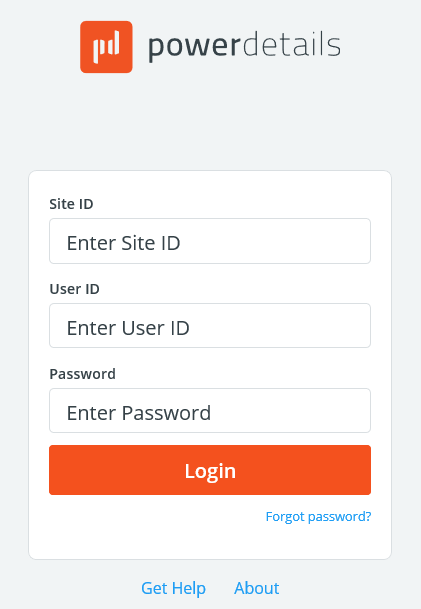
Changing Your Password
Once you log in under any user type, you can change your password by clicking your name on the top-right corner of the screen and navigating to Settings. Click the button to Change Password.
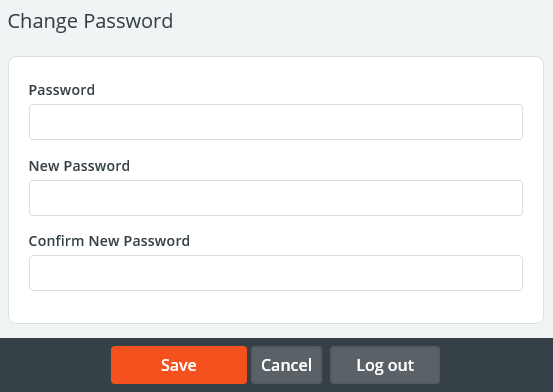
Type in your old password, then your new one twice, and click Save. Remember, your password is alphanumeric and must consist of six or more characters.
Note: Personnel can also change their passwords when editing their profiles.
Forgotten Passwords
If you forget your password, click Forgot password? under the User ID and Password fields on the login screen. Enter your User ID and the primary e-mail address your account has on file, then click Submit.
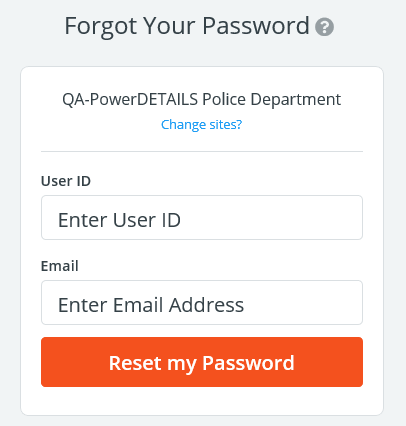
A new password will be sent to the e-mail address you entered. After entering this password into the system, you can create a new password. (See Changing Your Password above).
Manual Password Reset
Administrators have the ability to manually reset passwords for personnel and employer users from within their profiles.
To access a personnel profile hover over Personnel and go to Personnel Search.
For employer users, hover over Employers, go to Employer User Accounts, and click Employer User Search.
Clicking on a user ID will open the profile. Manually reset the password by typing a new one and again on the Confirm Password fields. Pressing Save will activate the new password. The fields will clear out again for security purposes.
Alternatively, administrators can press the button Generate & Email Password to send a temporary encrypted password to the user's primary email address.
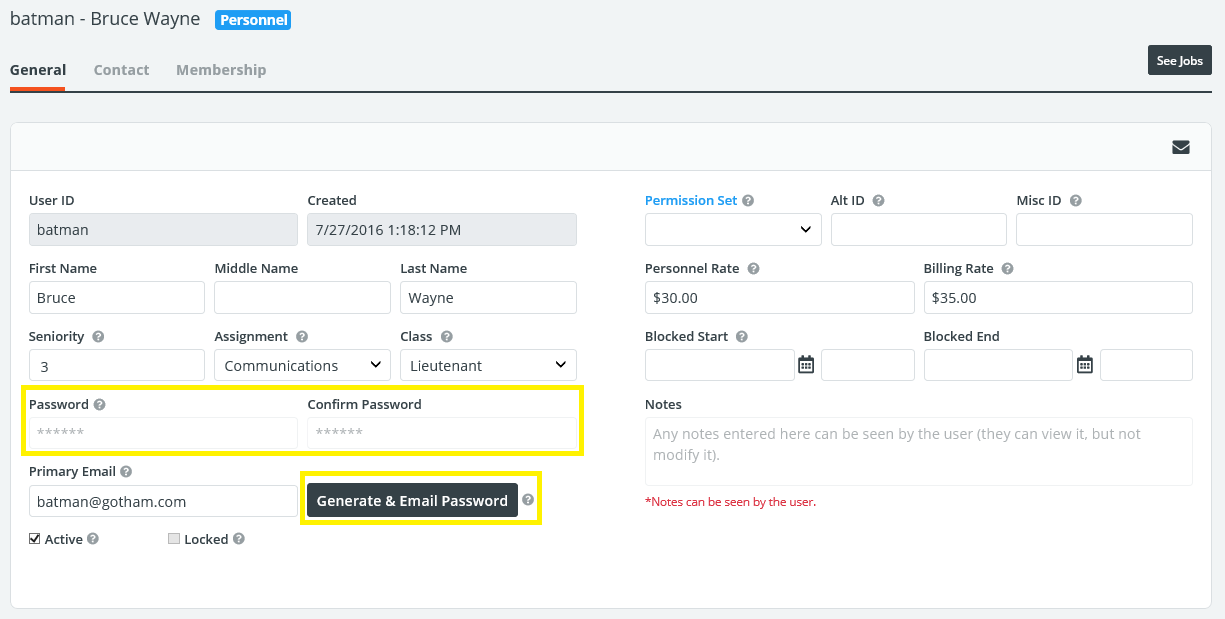
Note: this is the only option available for password resets on fellow administrator profiles. Administrator profiles can be found by navigating to Personnel, clicking Administrators, then Admin Search.
Locked Accounts
If a user attempts an unsuccessful password 5 times, their account becomes locked. For security purposes, an administrator must go to their profile and unlock the account.
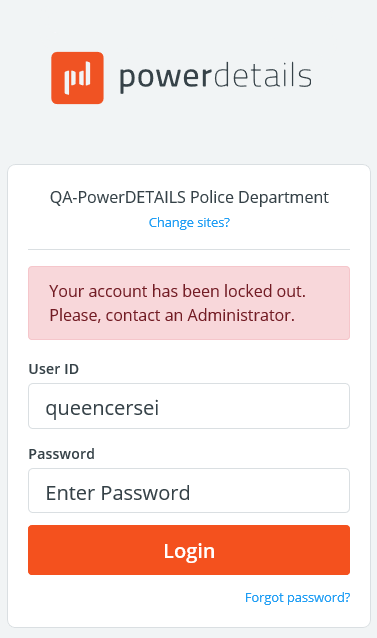
To access a personnel profile hover over Personnel and go to Personnel Search.
For employer users, hover over Employers, go to Employer User Accounts, and click Employer User Search.
Fellow administrator user profiles can be found by navigating to Personnel, clicking Administrators, then Admin Search.
If an account is locked, the Locked box on the profile will be checked. Simply uncheck it and press Save to unlock the user's profile.
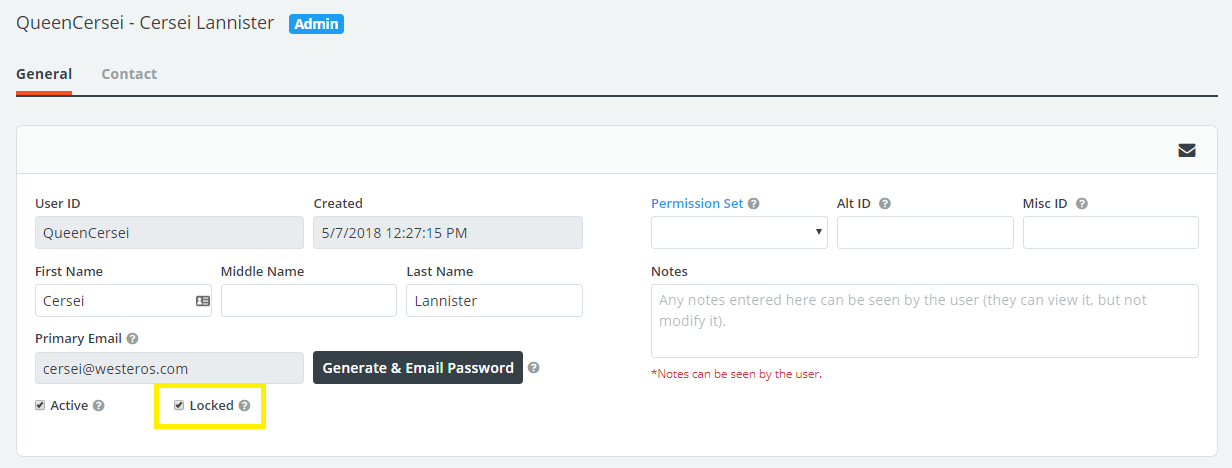
Logging Out
To log out of PowerDetails, click Logout on the top menu bar.
Note: After 40 minutes of inactivity, PowerDetails will automatically log you out for security purposes.