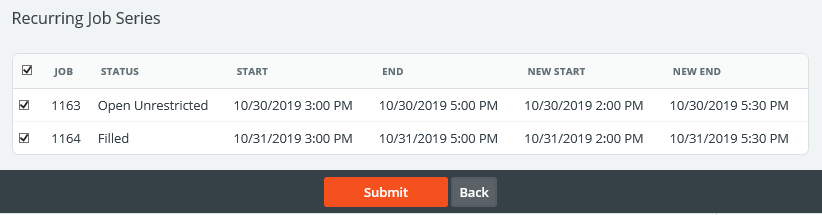Recurring Jobs
For jobs that occur in a specific pattern with the same details, the Add Recurrence button will allow you to create a series.
Note: Employer users can use this recurrence feature, but all jobs that have been created by this recurrence must be approved by an administrator.
The options under Recurrence Pattern will allow you to identify the pattern in which you'd like the job to recur. The options when the Daily, Weekly, and Monthly options are selected are shown below, respectively. Identify the pattern using the radio buttons, check boxes, text fields, and/or drop-down menus within this section.
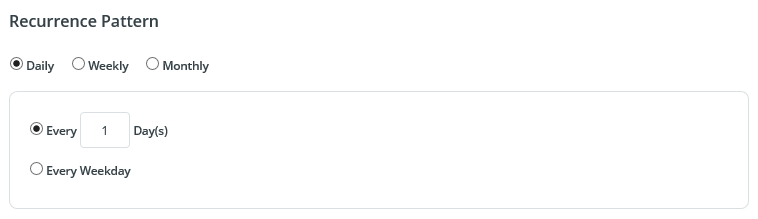
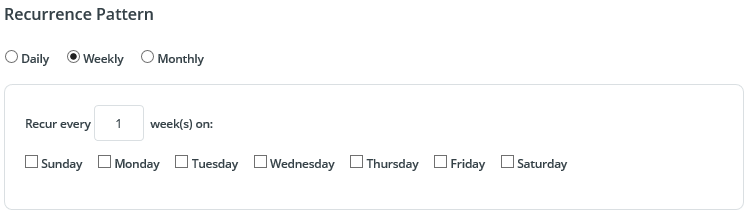
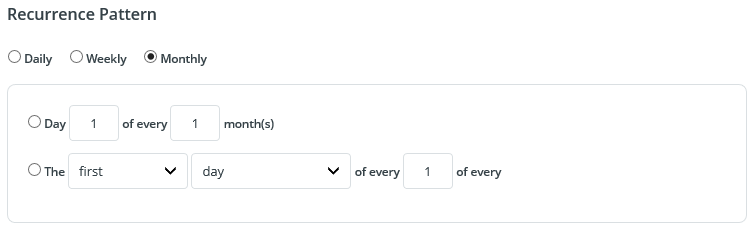
After the pattern is defined, next select how long you want the recurrence to happen. Under the Range of Recurrence section, click the calendar next to the Start field to specify the next time the job will occur. For the End date, you can choose to end the recurrence in one of the following ways:
- Maximum Length - Recur for one year after the Start date
- End after - Create a specific number of recurrences
- End by - End the recurrence on a specific date (choose the following day after the last day you'd like the job to happen)
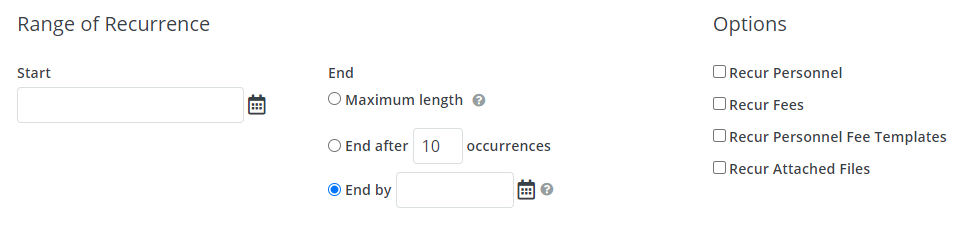
If you would additional like to copy over any assigned personnel from your original job, attached files, fee templates, or individual fees, these can be selected in the Personnel & Items section.
Finally, click the Submit button. Your recurrence will now show up on the job calendar for the amount of time specified.
Updating Jobs In A Recurrence Series
When a recurrence is created, the jobs within it will be linked. This can be incredibly beneficial if you need to make mass updates to these jobs. To update jobs in a series, make your changes to any of the top portions of a job page as shown below:
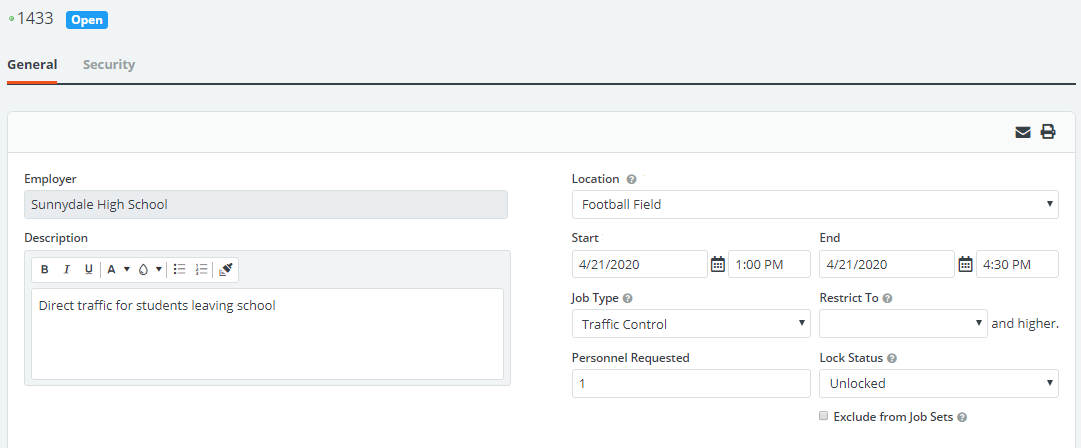
Pressing Save at the bottom of the job page will bring up a list of questions. Here you can choose to make changes to multiple jobs and update the personnel times/billing information associated with the changes. Additionally, you can send notifications to personnel assigned to let them know pertinent information about this update.
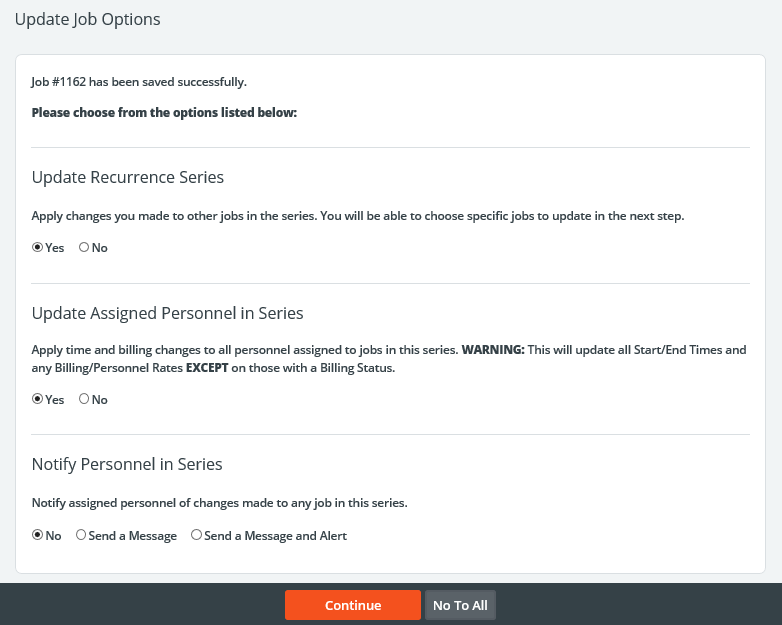
If you choose to update other jobs in your recurrence series, pressing Continue will display a list for you to choose which you would like to update. Simply check the boxes of the jobs you would like to update. The grid below will show a comparison between old and new times as well.